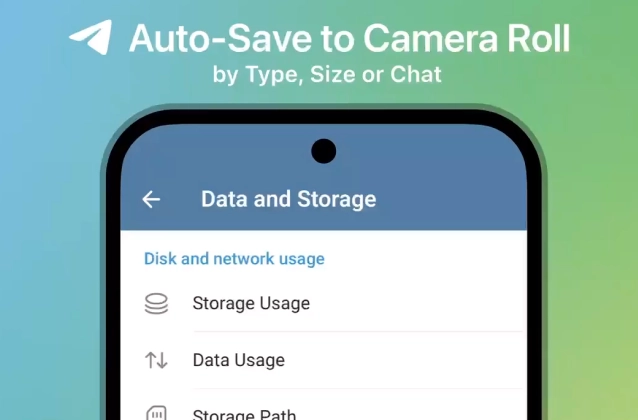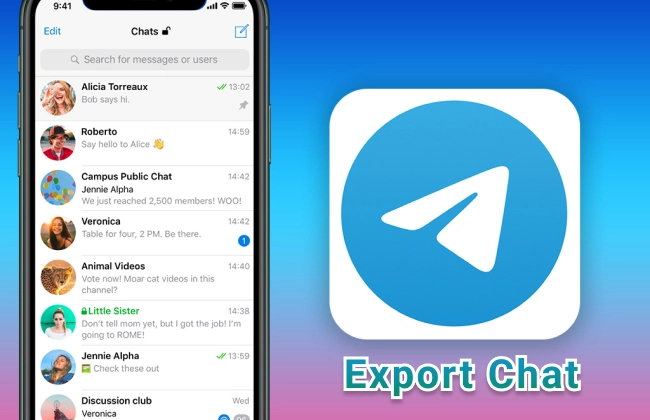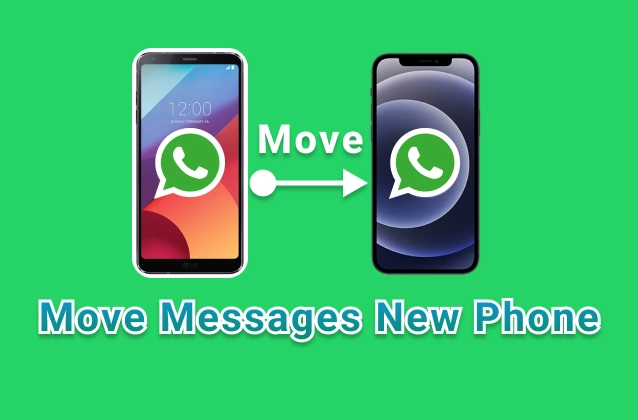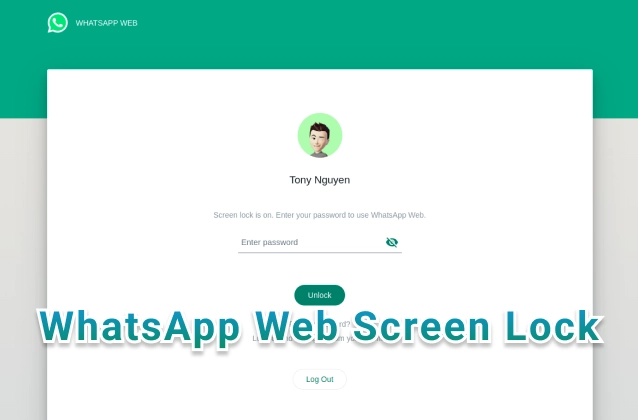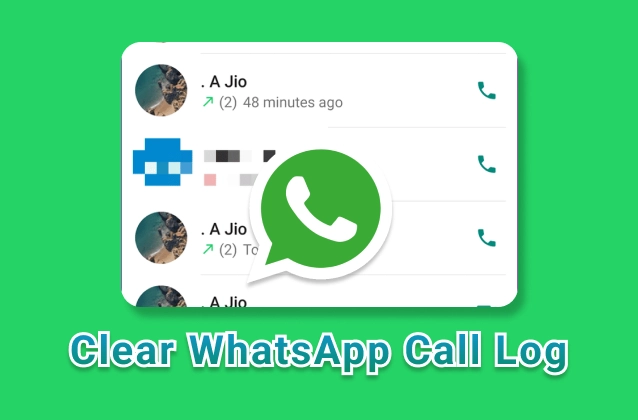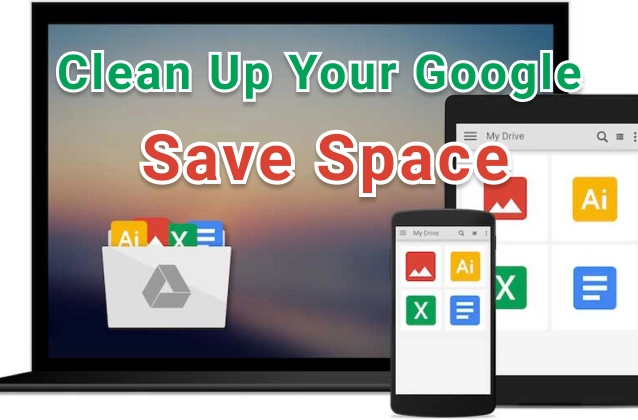
Google Drive and Gmail are two of the most popular cloud storage and email services in the world. They offer a lot of features and benefits, but they can also quickly eat up your storage space and cost you money.
If you're running out of storage space in your Google Drive or Gmail, or if you're looking to save money on your Google One subscription, it's time to clean up your files and emails.
How to Clean Up Your Google Drive
Here are some tips on how to clean up your Google Drive:
- Delete large files. The easiest way to free up space in your Google Drive is to delete large files that you don't need anymore. You can sort your files by size to see the biggest offenders.
- Move files to the Trash. If you're not sure if you want to delete a file permanently, you can move it to the Trash. Files in the Trash will stay there for 30 days before they're permanently deleted.
- Compress files. If you have a lot of small files, you can compress them into a single file to save space. This is a great option for things like photos and documents.
- Back up your files to another service. If you have files that you don't want to delete, you can back them up to another service like Dropbox or OneDrive. This way, you'll still have access to them even if you delete them from your Google Drive.
How to Clean Up Your Gmail
Here are some tips on how to clean up your Gmail:
- Delete old emails. The easiest way to free up space in your Gmail is to delete old emails that you don't need anymore. You can search for emails by date or by sender to find the ones you want to delete.
- Mark emails as read. Unread emails take up more space in your Gmail inbox than read emails. If you have a lot of unread emails, mark them as read to free up some space.
- Archive emails. You can archive emails that you don't need to access right away. Archived emails are still stored in your Gmail account, but they won't show up in your inbox.
- Create filters. You can create filters to automatically delete or archive emails based on certain criteria. This is a great way to automate the process of cleaning up your Gmail inbox.
By following these tips, you can clean up your Google Drive and Gmail to save space and money. This will free up your storage space, reduce your Google One bill, and make it easier to find the files and emails you need.