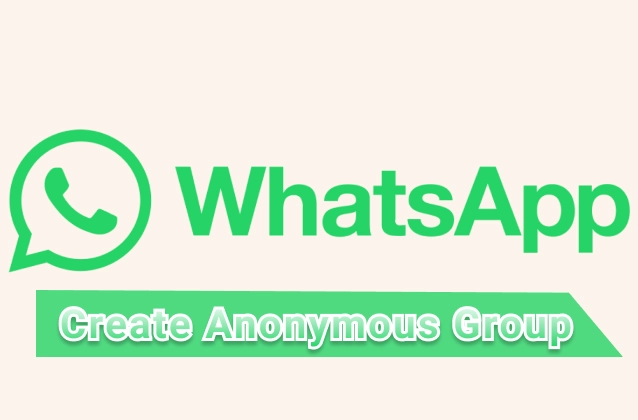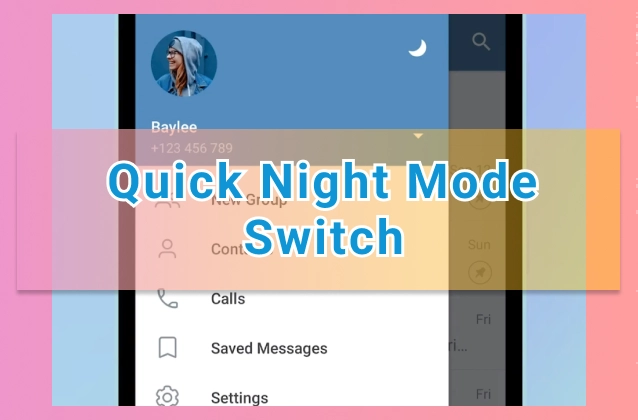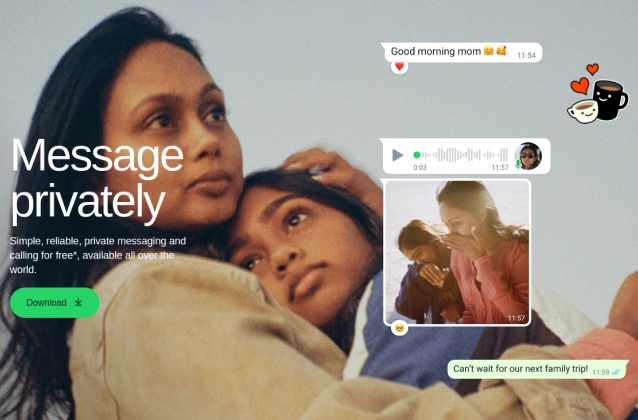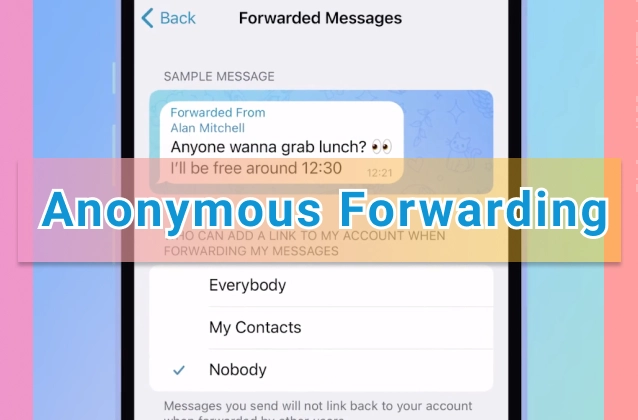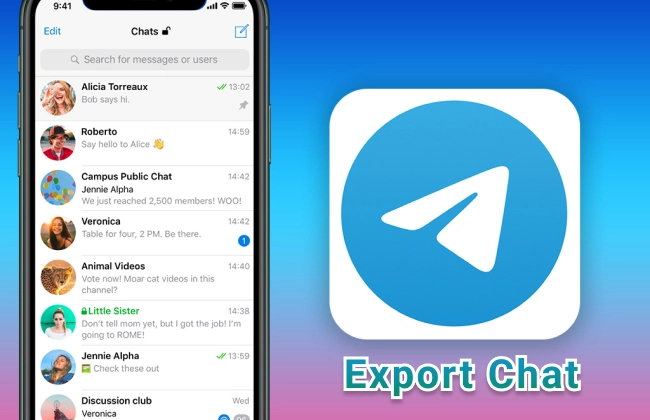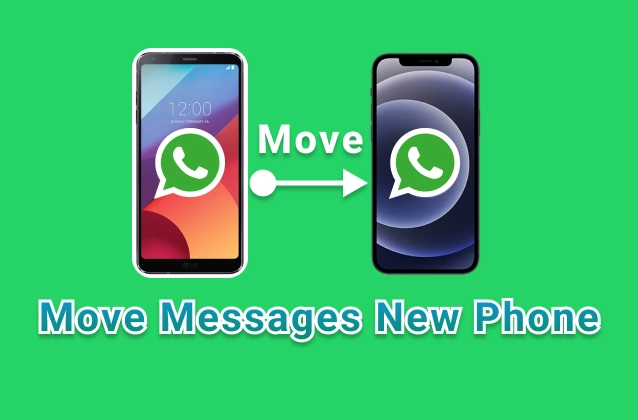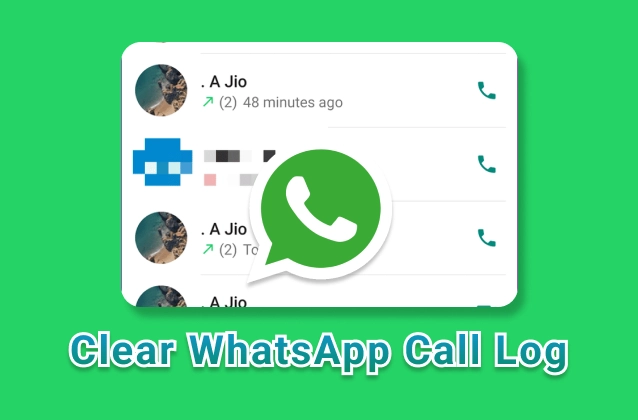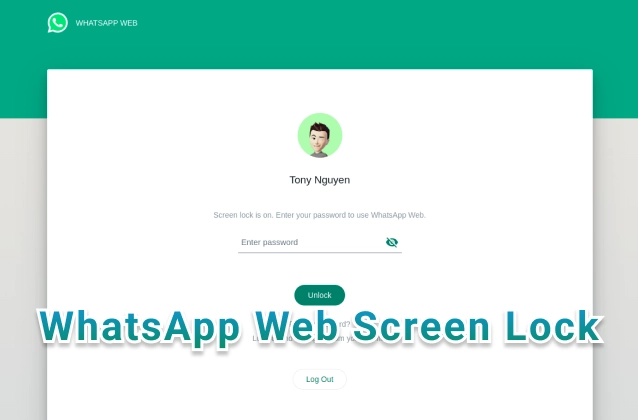
WhatsApp Web is a great way to use WhatsApp on your computer, but it can also be a security risk if you're not careful. That's why WhatsApp has introduced a new screen lock feature that allows you to protect your chats and messages with a password.
To enable the screen lock feature, follow these steps:
- Open WhatsApp Web.
- Click on the three dots in the top right corner.
- Select "Settings".
- Click on "Privacy".
- Click on "Screen lock".
- Select "Enable screen lock".
- Enter a password of your choice.
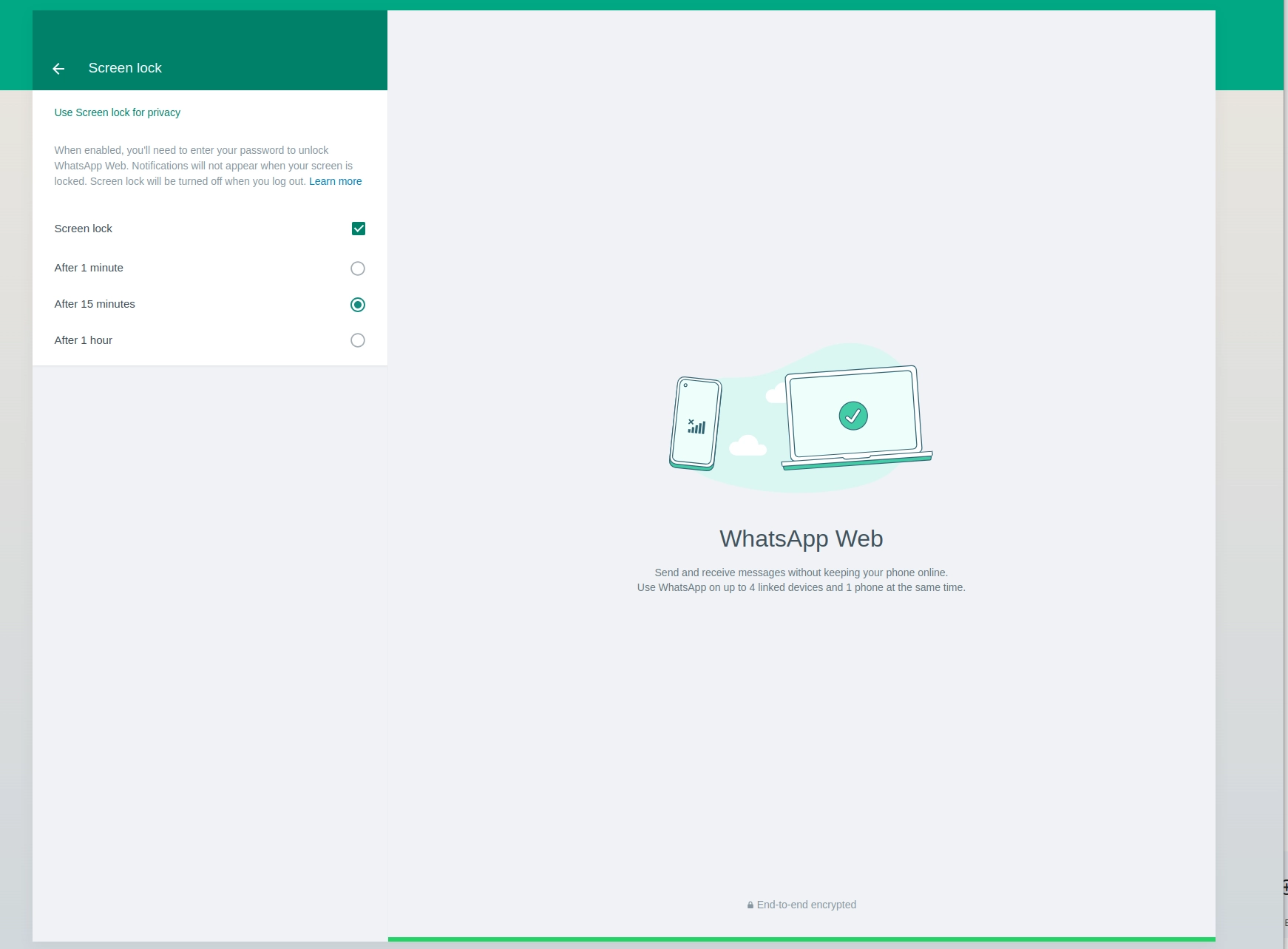
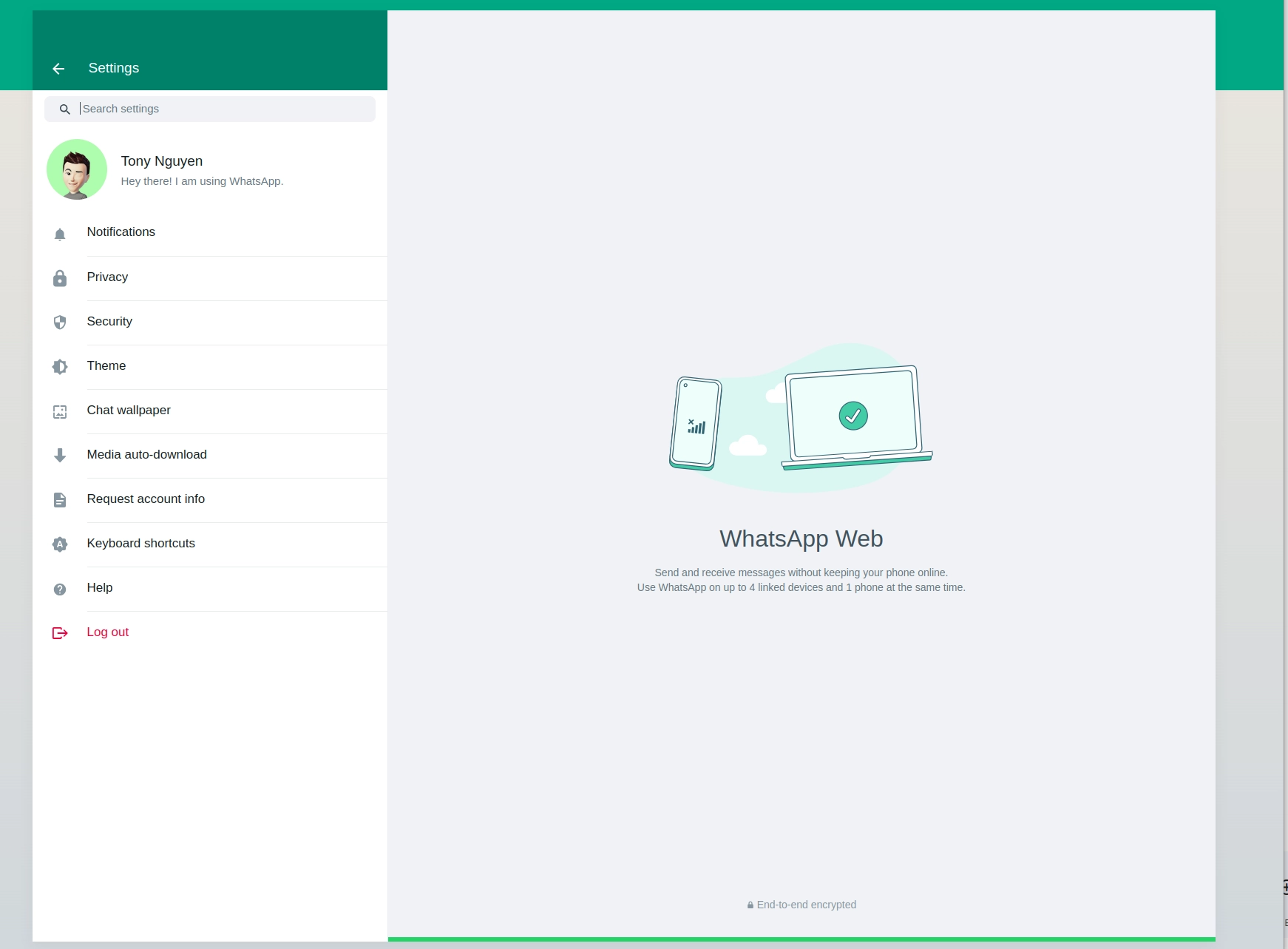
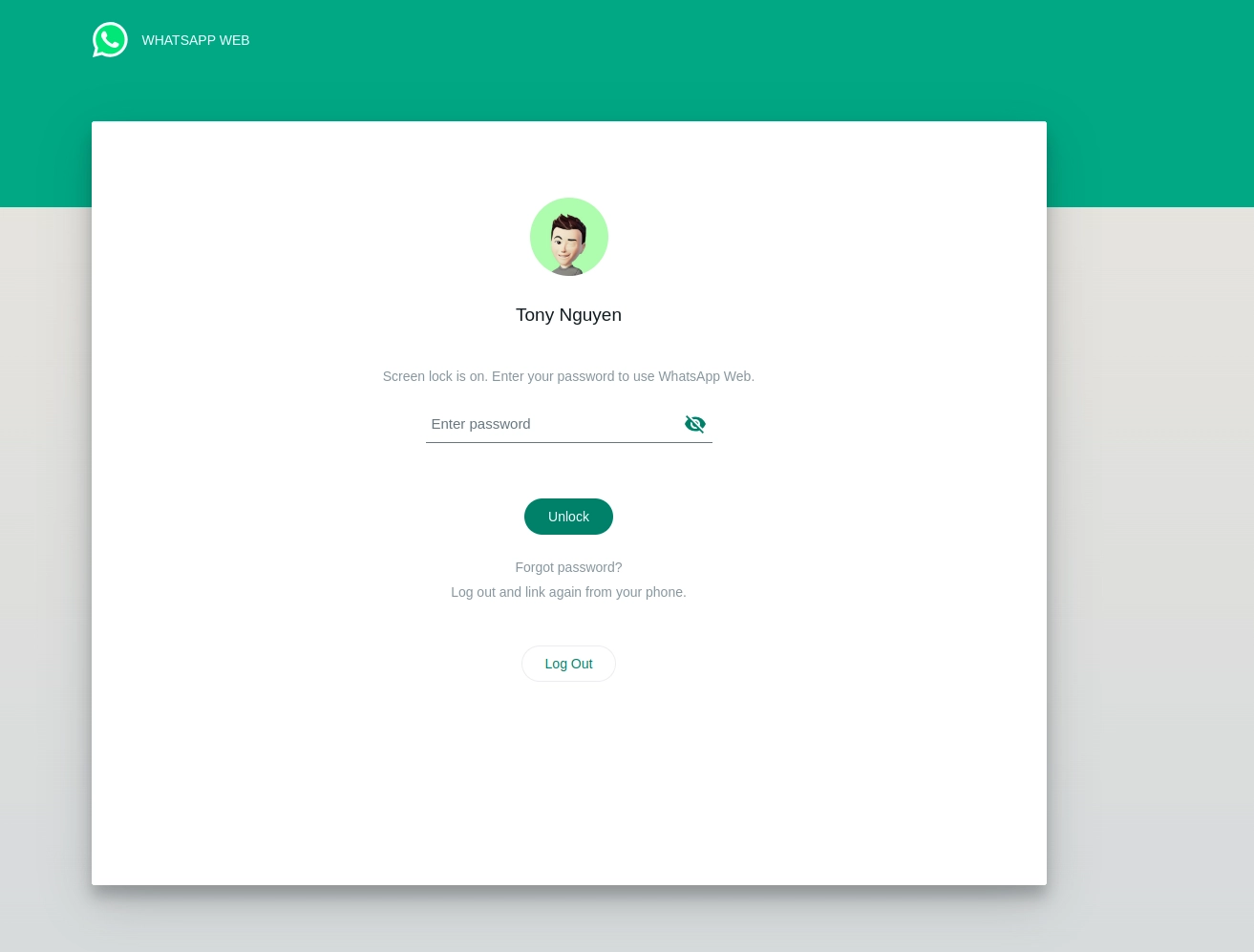
Once you have enabled the screen lock feature, you will be prompted to enter your password whenever you leave WhatsApp Web or your computer goes to sleep. This will help to prevent unauthorized users from accessing your chats and messages.
Here are some additional things to keep in mind about the WhatsApp Web screen lock feature:
- The screen lock feature is only available on the latest version of WhatsApp Web.
- You can choose to have the screen lock feature enabled automatically after a certain amount of time, or you can manually lock WhatsApp Web whenever you want.
- If you forget your password, you will need to log out of WhatsApp Web and log back in using your phone.
The WhatsApp Web screen lock feature is a simple but effective way to protect your chats and messages from prying eyes. If you're using WhatsApp Web, I recommend enabling this feature to help keep your conversations private.
I hope this helps!