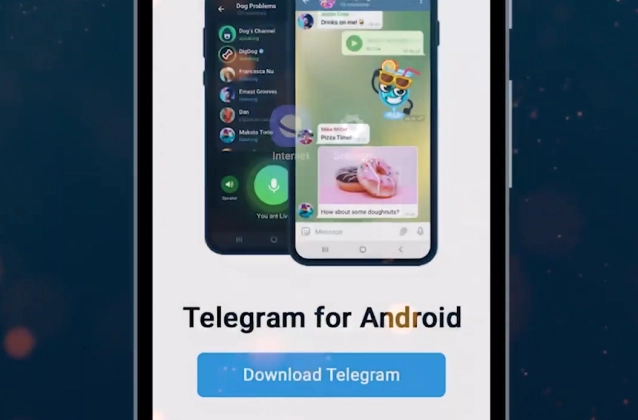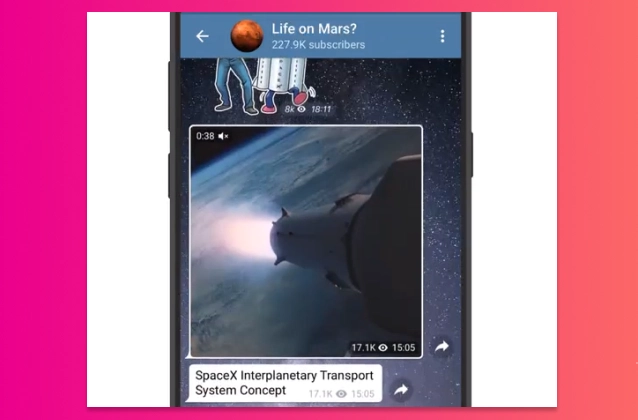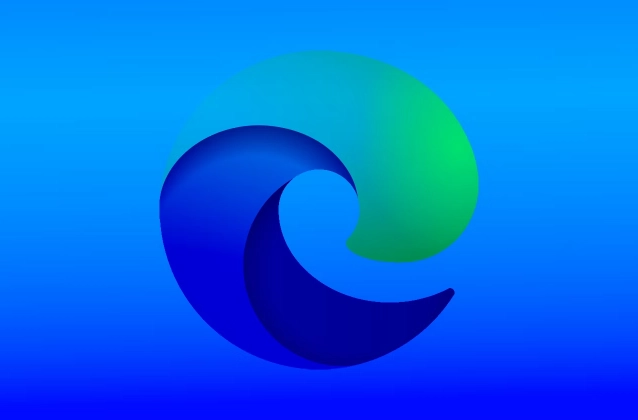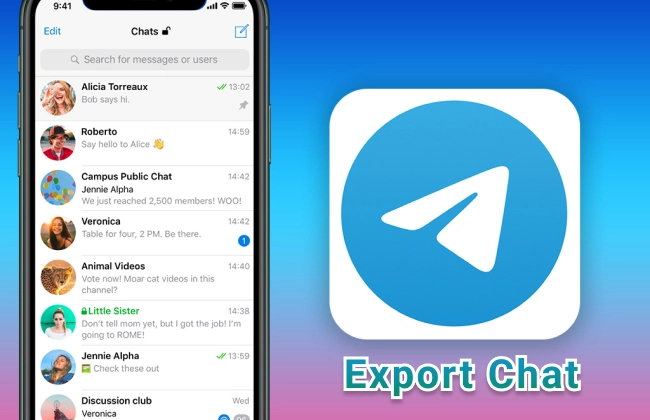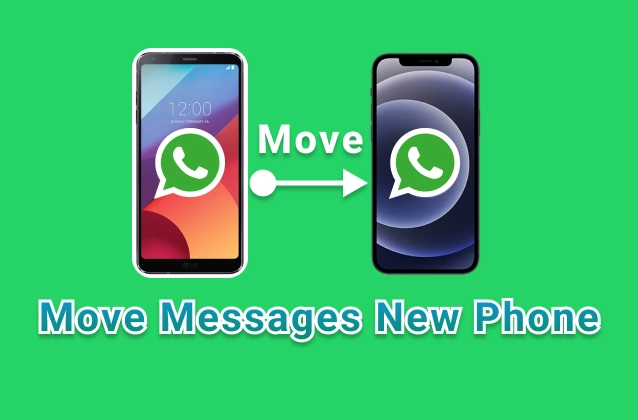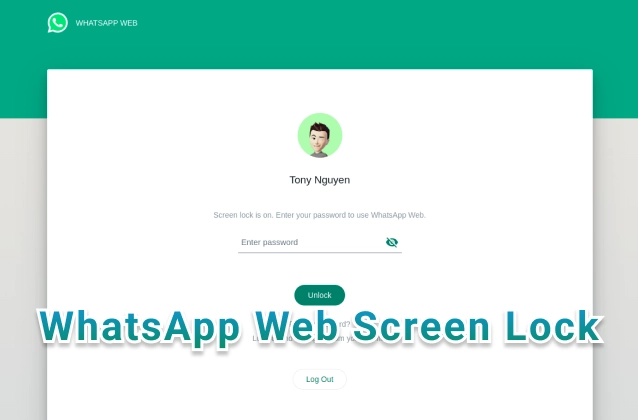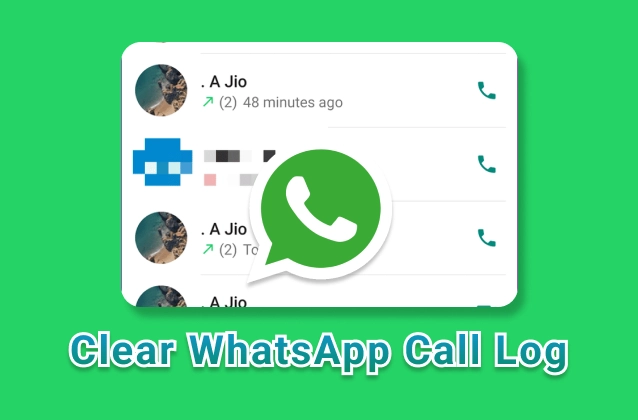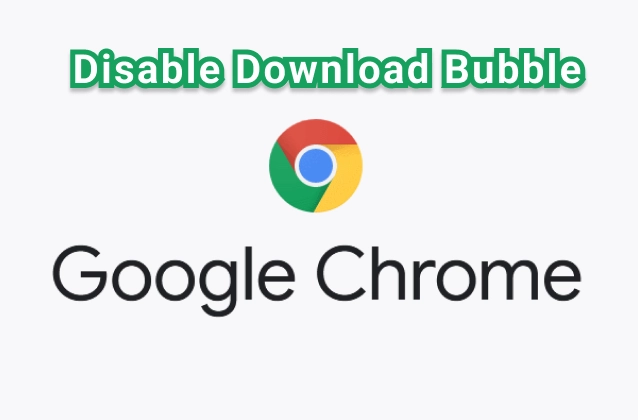
The download bar is an important part of Chrome, which allows you to track the progress of file downloads and open them when they are fully downloaded. If your download bar is not visible, you can restore it by following the steps below:
- Step 1: Access in url chrome : chrome://flags/#download-bubble
- Step 2: Select to disable "Enable download bubble"
- Step 3: Click to button "Relaunch". Your changes will take effect the next time you relaunch Chrome. 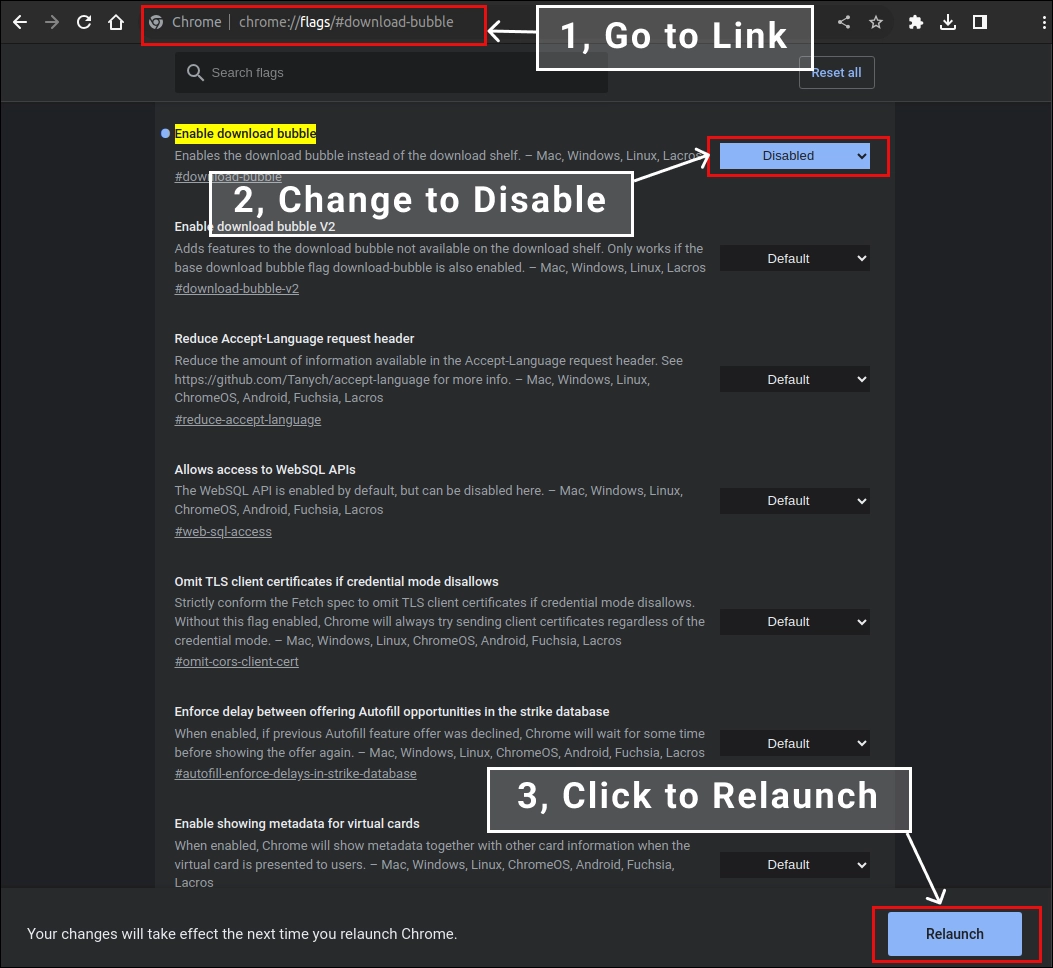
- Open Chrome and click on the three-dot icon in the top right corner of the window.
- Select "Settings".
- Scroll down and click on "Advanced".
- In the "System" section, scroll down and click on "Show download bar".
- The download bar will be displayed at the bottom of the Chrome window.
If the download bar is still not visible, you can try restarting Chrome. If that doesn't work, you can try uninstalling and reinstalling Chrome.
How to hide the Chrome download bar?
If you do not want to use the download bar, you can hide it by following the steps below:
- Open Chrome and click on the three-dot icon in the top right corner of the window.
- Select "Settings".
- Scroll down and click on "Advanced".
- In the "System" section, scroll down and uncheck the box "Show download bar".
- The download bar will be hidden.
You can show the download bar again by following the same steps and checking the box "Show download bar" again.