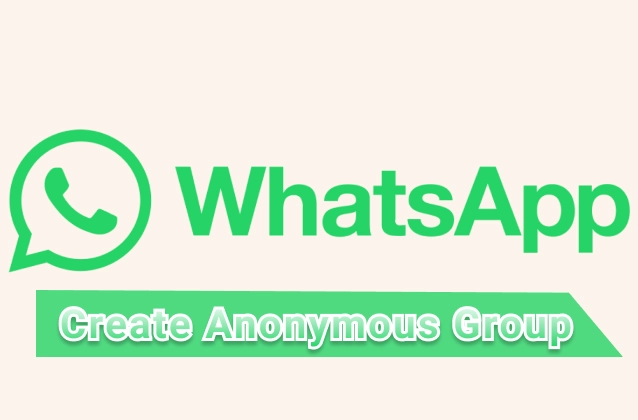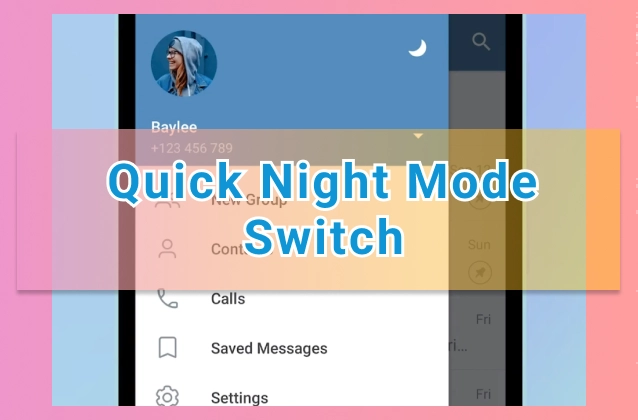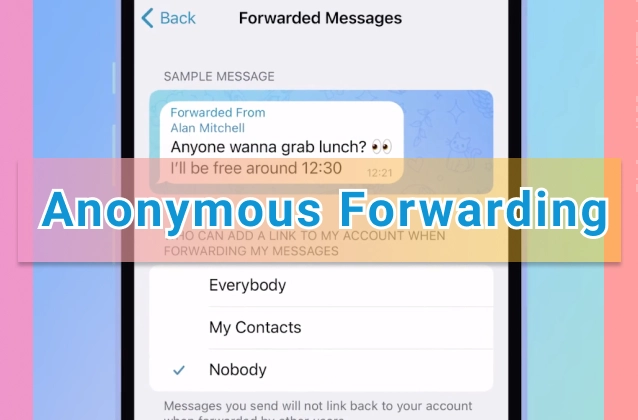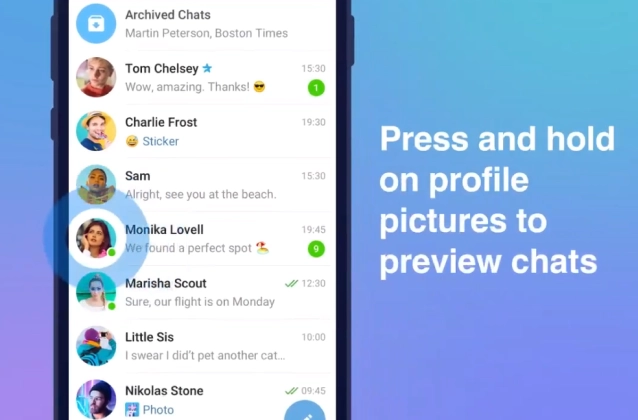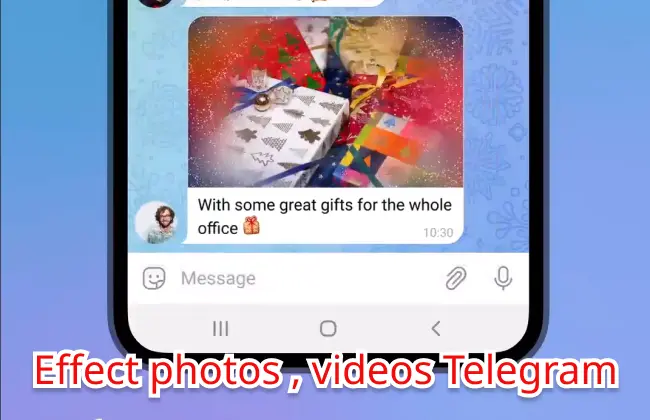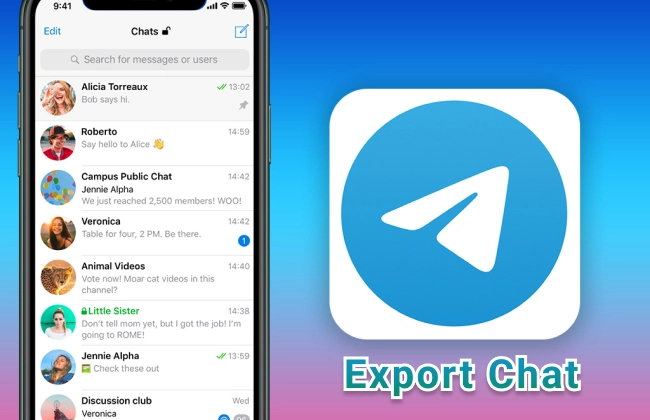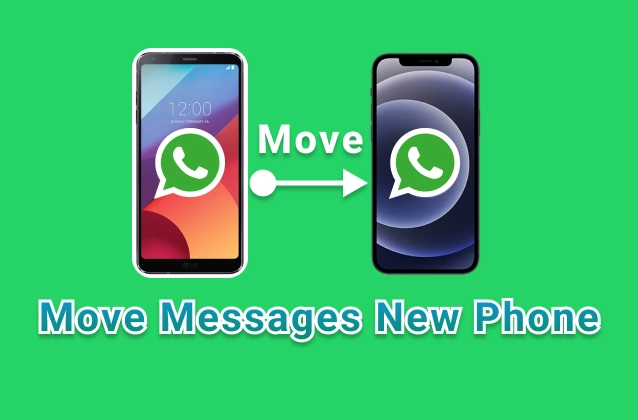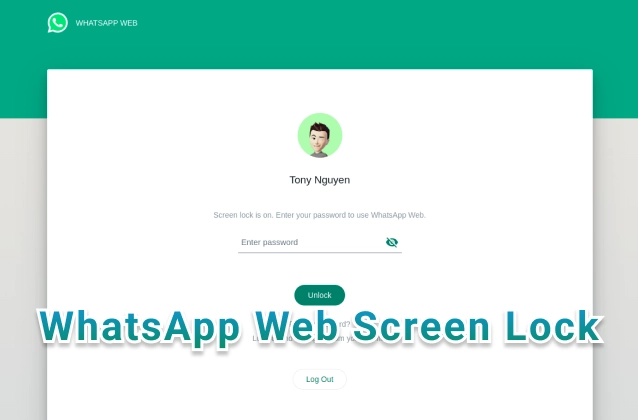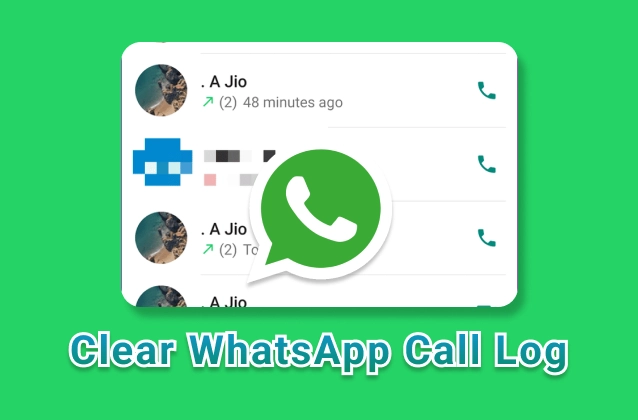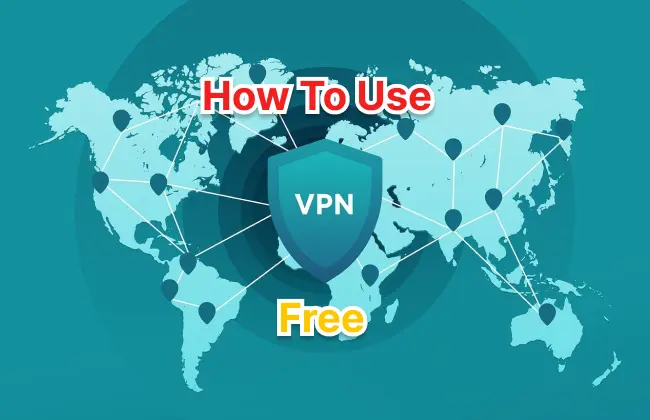
Guide to installing and download free vpn for Android
To use OpenVPN on your Android device, you need to install the OpenVPN for Android app from the Google Play Store. This app supports Android 4.0 and above and does not require root permissions.
After installing the app, you need to have an OpenVPN configuration file (.ovpn) from your VPN service provider, or from a VPN server that you set up yourself. This configuration file contains information about the server address, protocol, encryption, authentication and other options of the VPN connection.
You can download the configuration file from link : https://telegramlite.com/free-vpn-server
After having the configuration file, you can follow these steps to connect to OpenVPN:
- Open the OpenVPN for Android app and tap on the (+) icon in the upper right corner to add a new connection.
- Choose Import from Download folder or another folder that contains your configuration file.
- Select the configuration file (.ovpn) that you want to import and tap OK.
- You will see a screen showing information about your VPN connection. You can rename the connection, edit advanced settings or leave them as default. Tap on the save icon () in the upper right corner to save the connection.
- You will return to the main screen of the app, where you can see your new VPN connection. Tap on the on/off icon () to activate the connection.
- You will be asked to allow the app to set up a VPN connection. Tap OK to agree.
- You will see a lock icon () appear on the notification bar, indicating that you have successfully connected to OpenVPN. You can also check the connection status, connection time, data usage and other parameters by opening the app and tapping on your VPN connection.
- To disconnect, you just need to tap on the on/off icon () again. You can also delete or edit your VPN connection by tapping and holding on the connection and choosing the desired option.
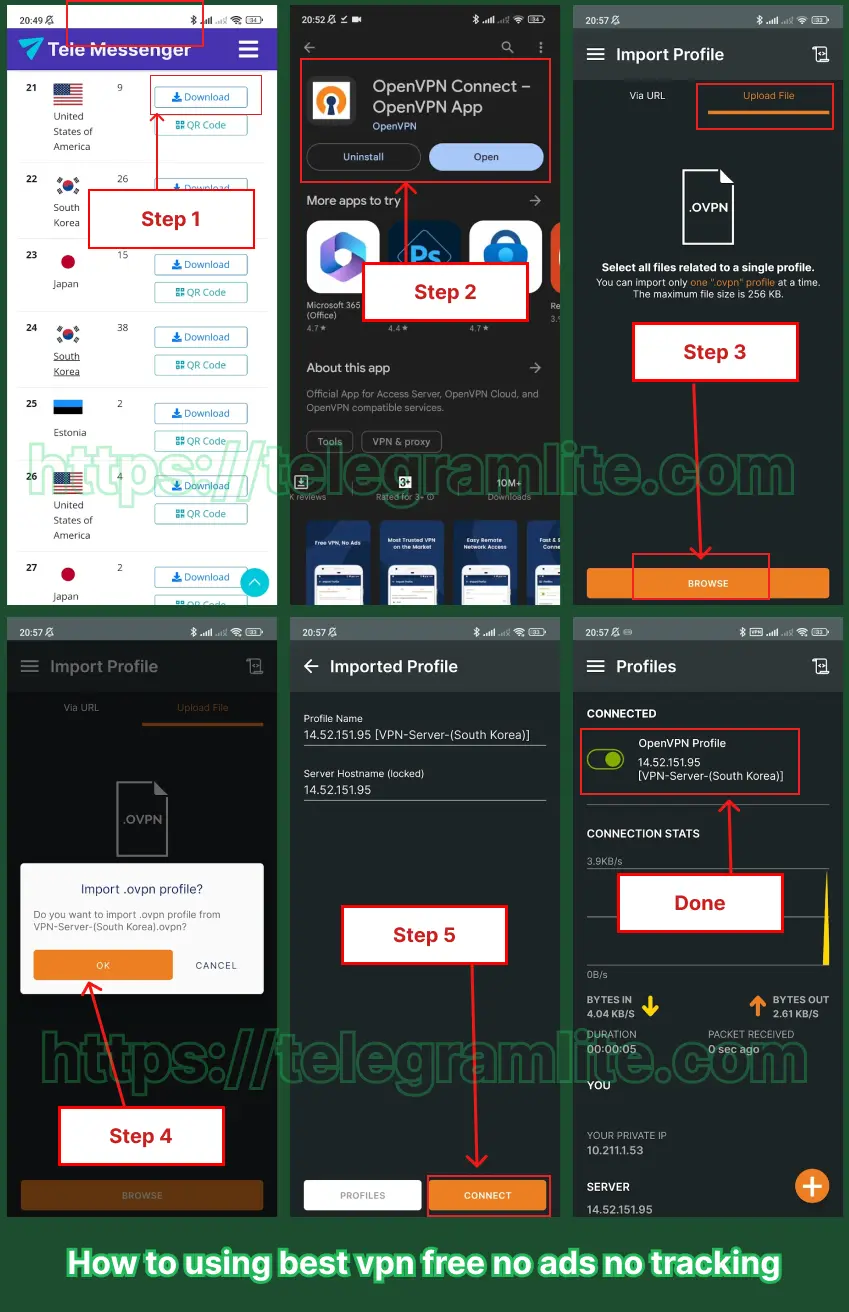
Those are the basic steps to install and use OpenVPN on your Android device.