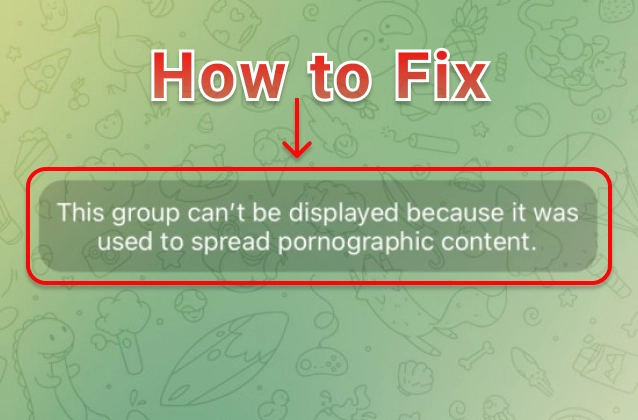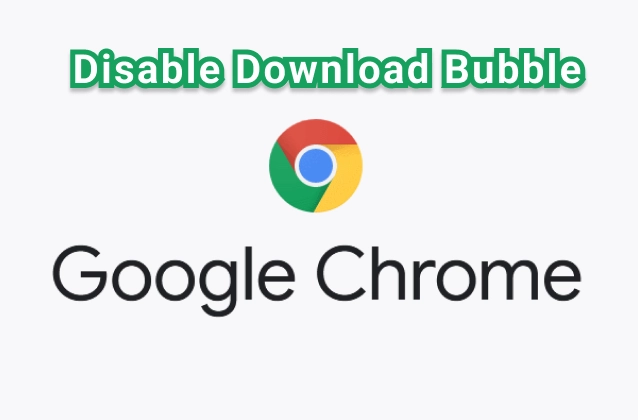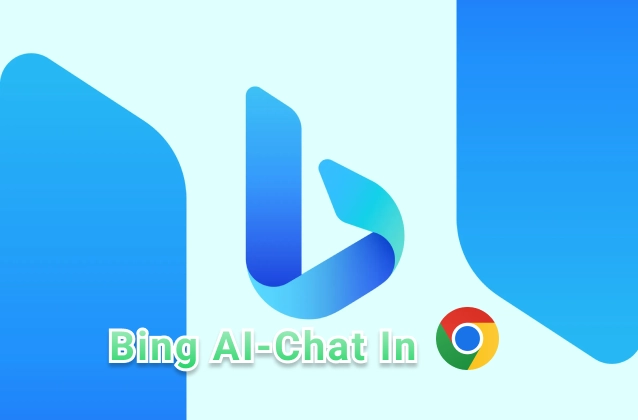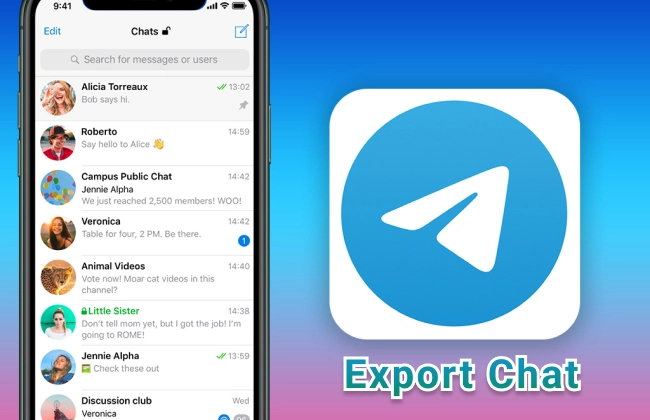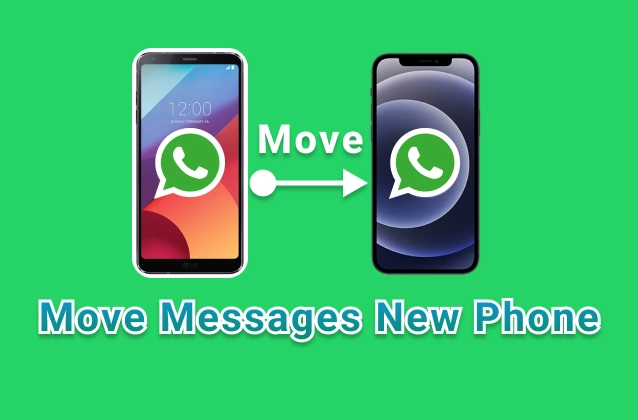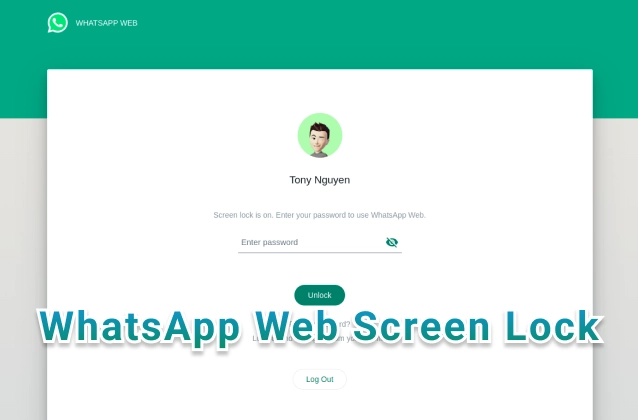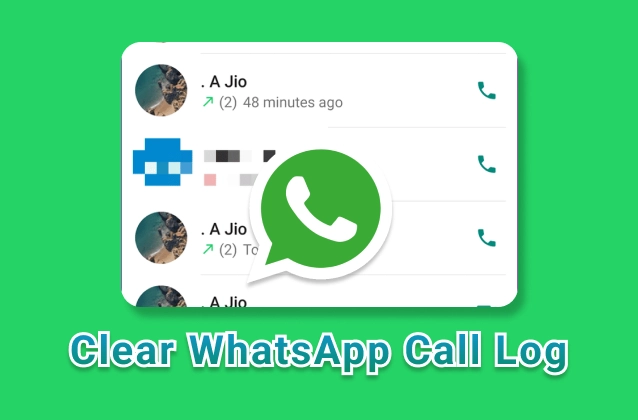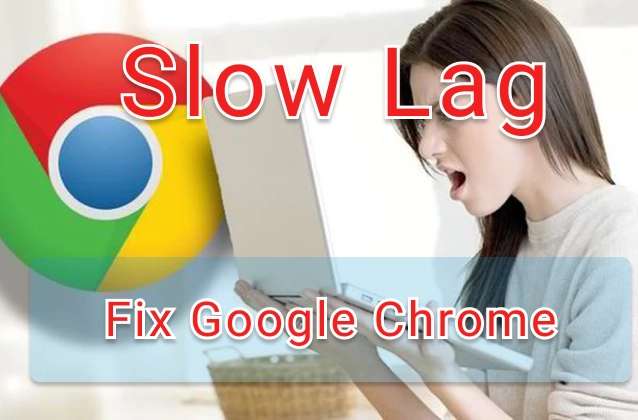
Google Chrome is the most popular web browser in the world, but it can sometimes run slow. Here are some ways to fix the "Chrome Running Lag Slow" error:
-
Update Chrome to the latest version. Google regularly releases updates for Chrome, which include bug fixes and performance improvements. If you haven't updated Chrome in a while, update it immediately.
-
Disable unnecessary extensions. Extensions can slow down Chrome, especially if you have too many installed. Disable extensions that you don't use to improve Chrome's performance.
-
Clear the cache and browsing data. Cache and browsing data can take up a lot of space and slow down Chrome. To clear the cache and browsing data, follow these steps:
- Open Chrome.
- Click on the three-dot icon in the top right corner of the screen.
- Select "Settings".
- Scroll down and click on "Advanced".
- In the "Memory" section, click on "Clear browsing data".
- In the pop-up window, select the types of data you want to clear and click on "Clear data".
-
Restart your computer. Sometimes, restarting your computer can fix temporary issues that are slowing down Chrome.
-
Use a different browser. If you've tried all of the above methods and Chrome is still slow, you can try using a different browser. There are many different web browsers available, such as Firefox, Opera, and Safari. You can try using a different browser to see if it runs faster than Chrome.
-
Disable hardware acceleration.
This seems to a bug with hardware acceleration and you can see the slowness when tab switching.
Disabling "Use hardware acceleration when available" in Chrome's settings (
chrome://settings/?search=hardware) was indeed the key to fixing the problem. It appears that this option, while beneficial for many, can sometimes lead to slowdowns on certain systems, especially when there are GPU driver compatibility issues.I would like to add a bit more information for users who might be facing similar problems. Chrome has introduced a Performance section in newer versions (110 and onwards), which offers two features: Memory Saver and Energy Saver. The Memory Saver feature automatically suspends inactive tabs to free up memory, significantly improving the browser's responsiveness. On the other hand, the Energy Saver feature is particularly useful for laptop users as it limits background activity and visual effects to conserve power.
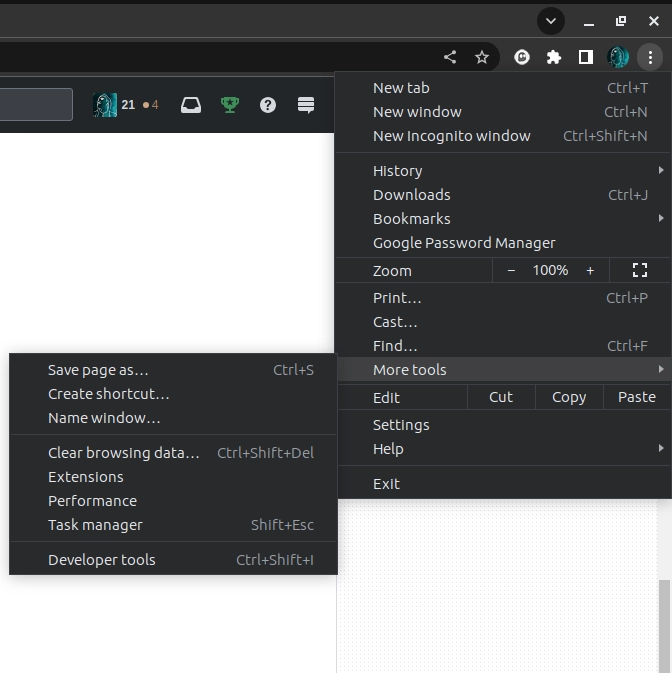
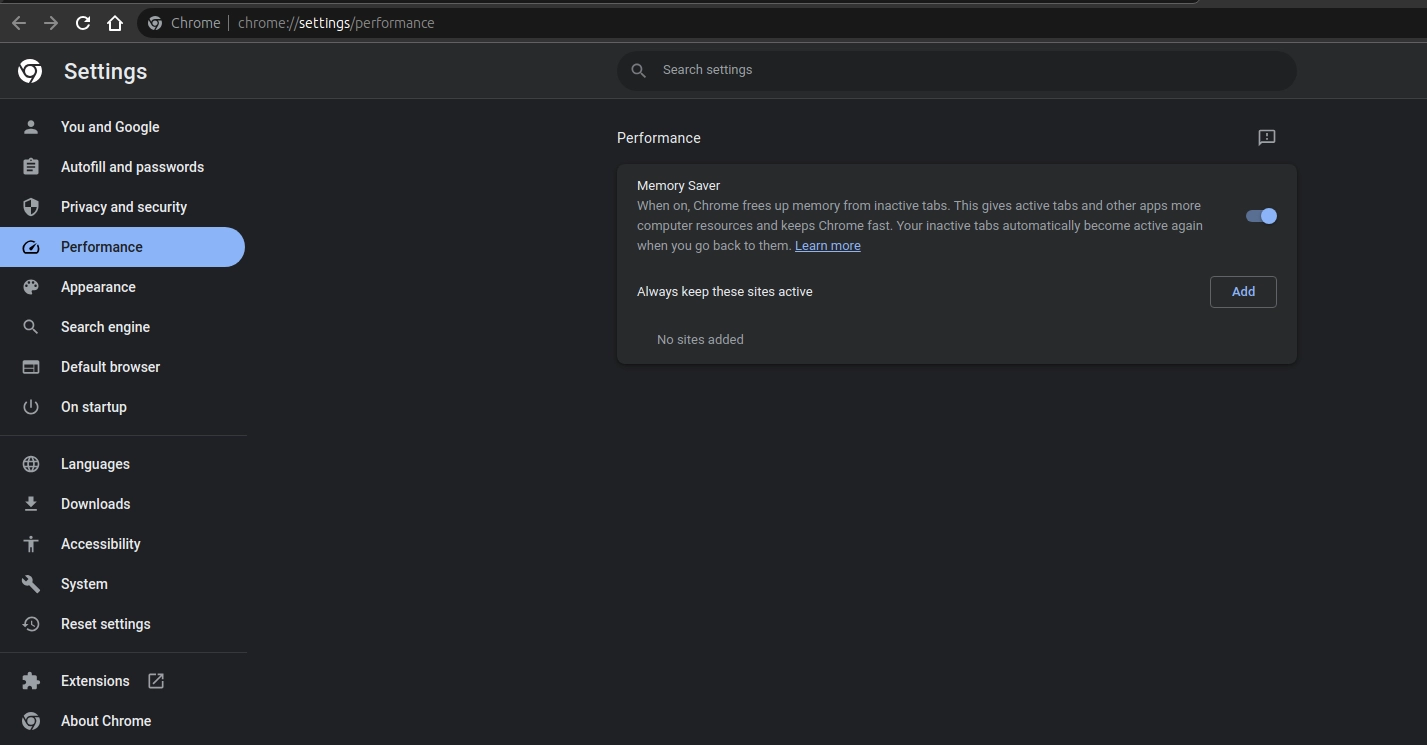
Here are screenshots of the Performance section in my Chrome settings, where you can enable these features:To check if you have the Performance section available in your Chrome settings, ensure you have the latest version of Chrome installed. Google frequently updates the browser to address performance issues and introduce new features.
It's quite amusing to note that despite Chrome being known for its speed and simplicity, it seems to have struggled with this issue for Ubuntu users for over seven years now. Sometimes, technology just loves to keep us guessing.
Happy browsing!
I hope these methods will help you fix the "Chrome Running Lag Slow" error.