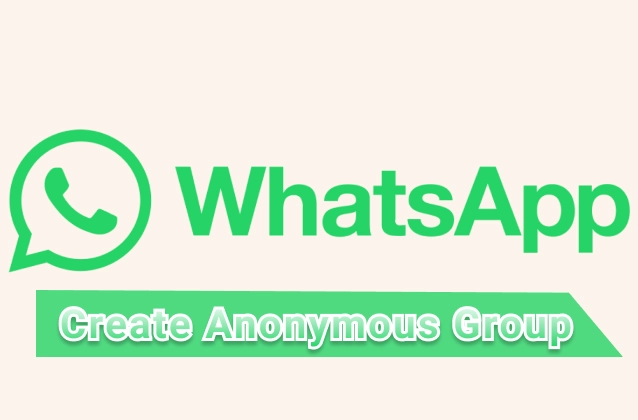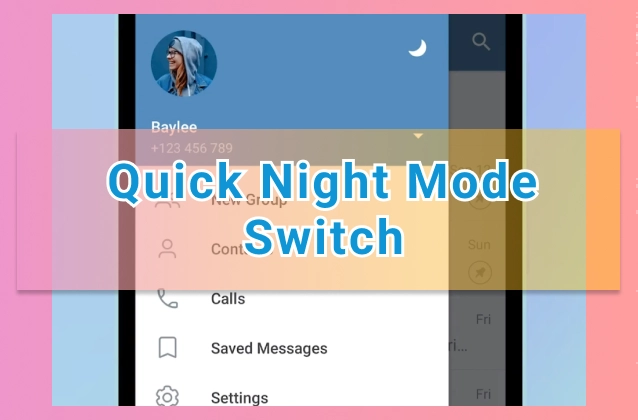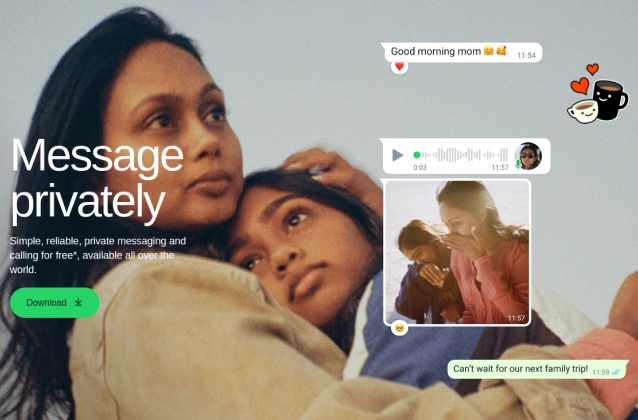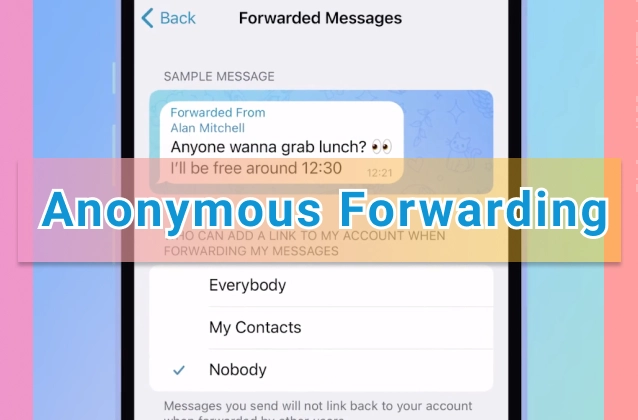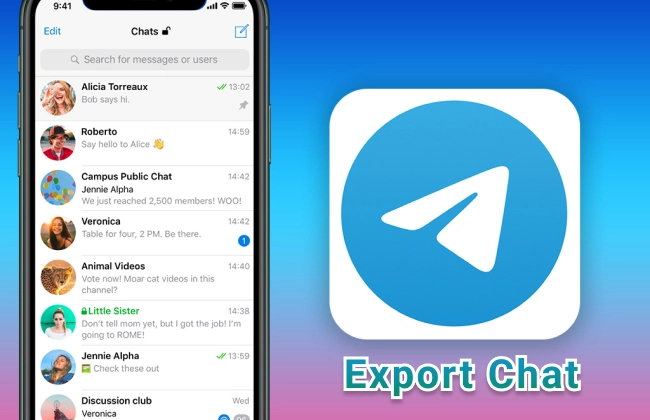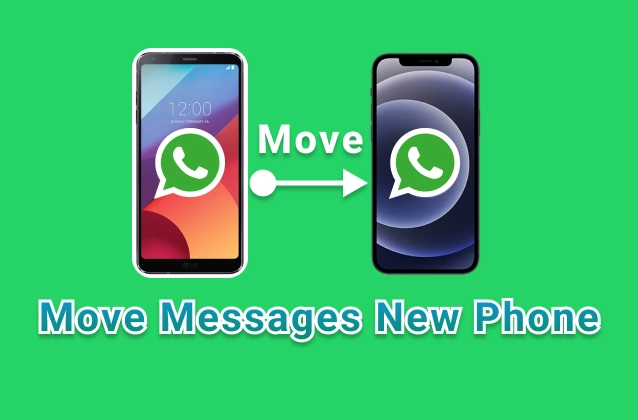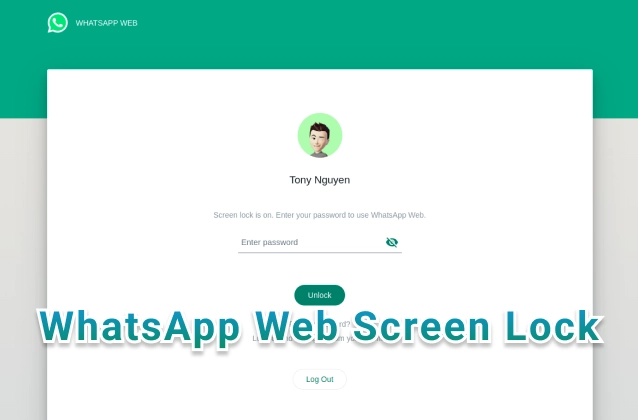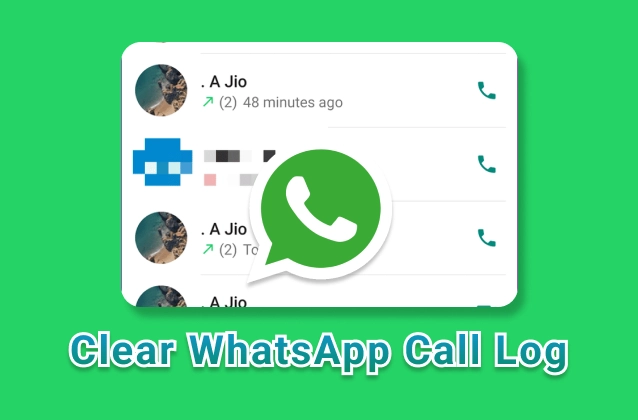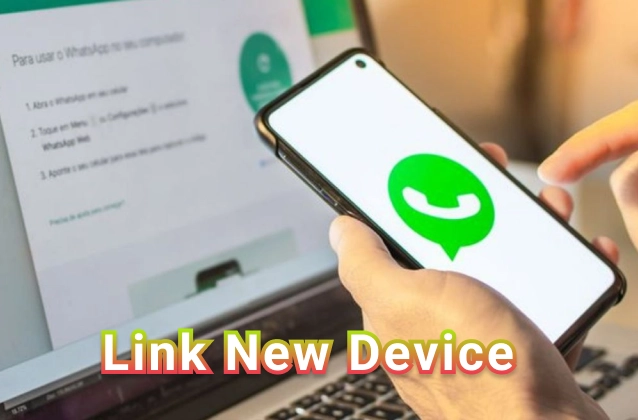
You can link your WhatsApp account to a second device using a QR code. This allows you to use WhatsApp on two devices at the same time, without having to keep your phone connected to the internet.
Iphone and Android:
To link a device to WhatsApp using a QR code:
- Open WhatsApp on your primary device.
- Tap on the three dots in the top right corner of the screen.
- Select Linked devices.
- Tap on Link new device.
- Scan the QR code on the second device.
- On the second device, tap on Continue.
- Enter the six-digit code that appears on your primary device.
Once the devices are linked, you can send and receive messages, make calls, and use all of the other features of WhatsApp on both devices.
Here are some additional things to keep in mind:
- You can only link one secondary device to your WhatsApp account at a time.
- The secondary device must be running Android 8.0 or higher or iOS 12.0 or higher.
- The secondary device must be connected to the internet.
- The secondary device must be within range of your primary device.
Iphone and Android:
You can now use the same WhatsApp account on multiple phones at the same time, using your primary phone to link up to four devices. You’ll need to log in to your primary phone every 14 days to keep linked devices connected to your WhatsApp account.
Link a companion iPhone to your Android primary phone or iPhone primary phone
- Download WhatsApp on the companion iPhone you want to link. Open WhatsApp and tap Agree & Continue.
- Tap link this device to an existing account. You’ll see a QR code to be scanned by your primary phone.
- Open WhatsApp on your primary phone.
- Android: Tap "More Option"> Linked devices > Link a device.
- iPhone: Go to WhatsApp Settings > Linked Devices > Link a Device.
- Unlock your primary phone:
- If your device has biometric authentication, follow the on-screen instructions.
- If you don’t have biometric authentication enabled, you’ll be prompted to enter the pin you use to unlock your phone.
- Scan the iPhone companion phone QR code with your primary phone.
Note:
- Live location and add status features aren’t supported on companion phones.
- Your companion phones will be logged out if you don’t use your primary phone for over 14 days.
- Successfully linked companion phones will show “This is a linked device. Learn more” in Settings.