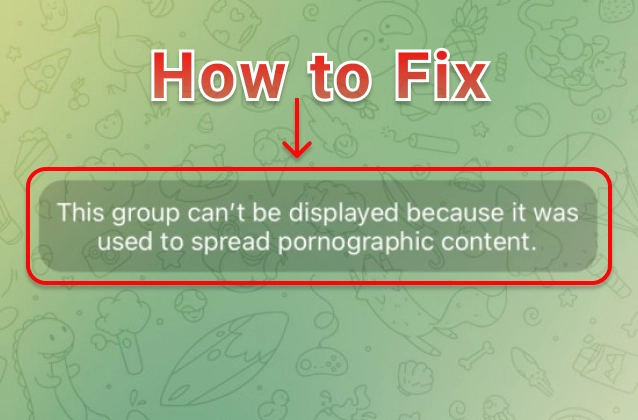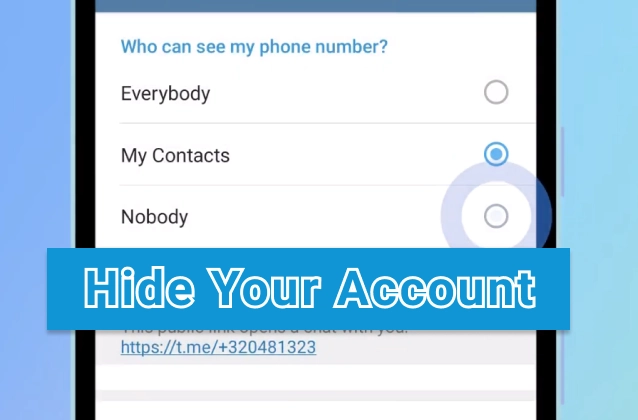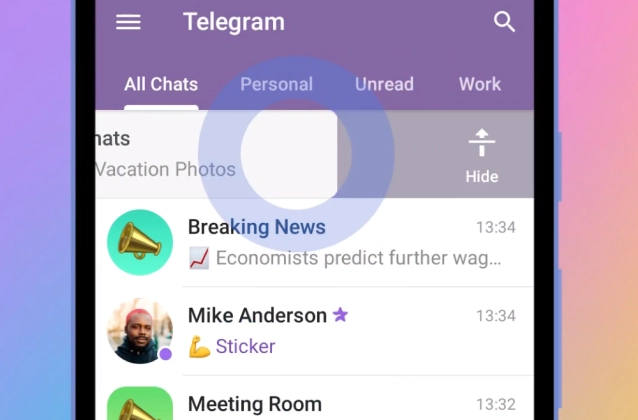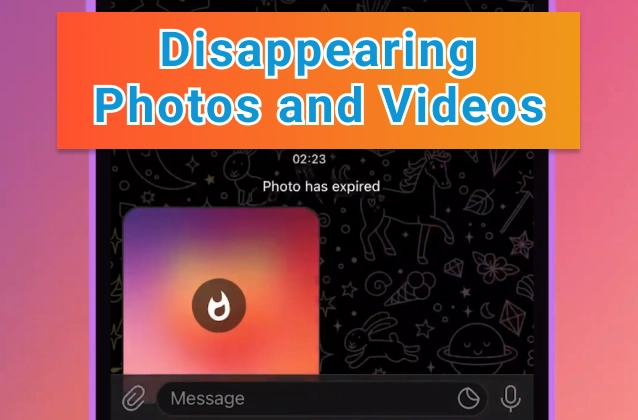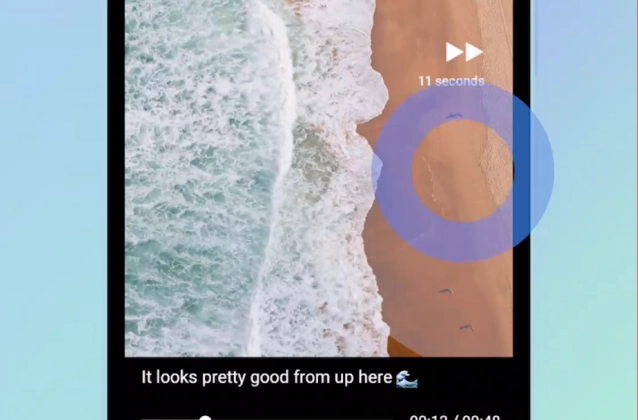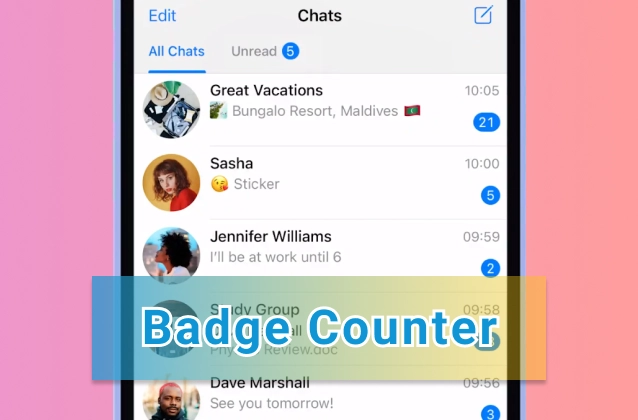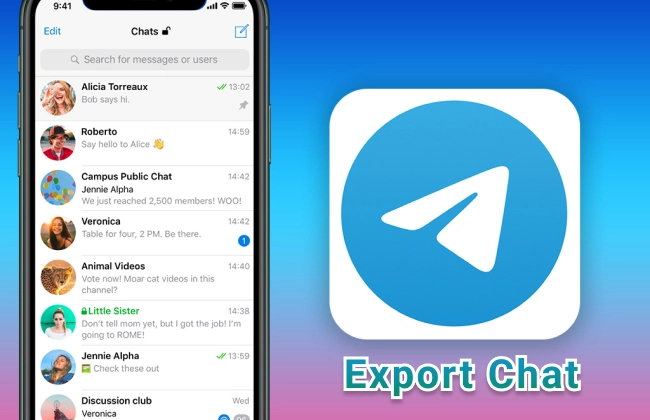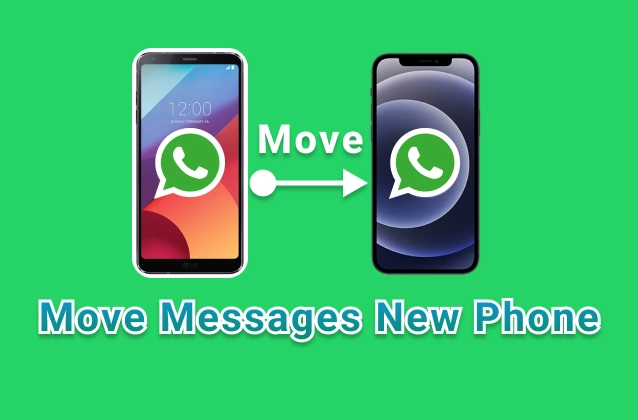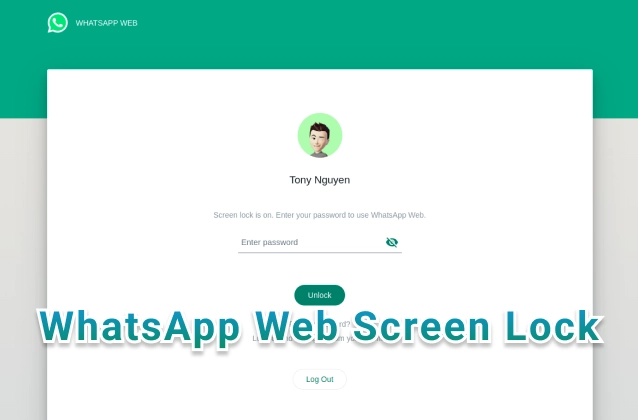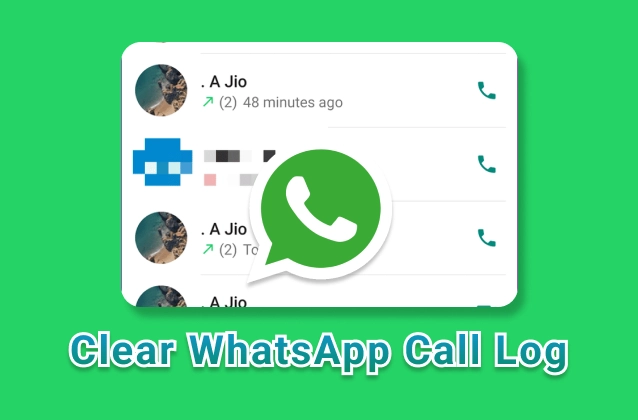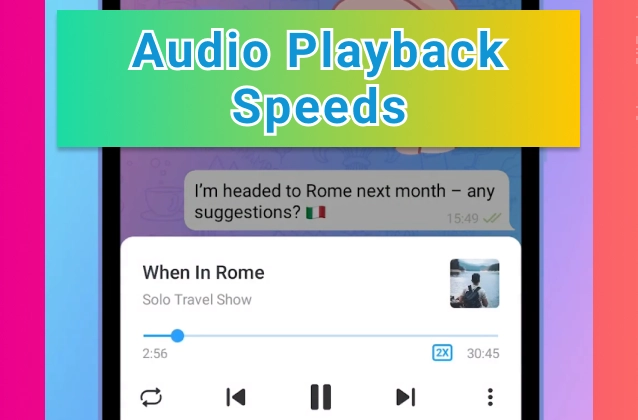
Telegram is a popular messaging app that offers many features, such as end-to-end encryption, cloud storage, stickers, bots, and more. One of the features that you may not know about is the ability to adjust the audio playback speed for voice messages, podcasts, audiobooks, and other long audio files. This can be useful for saving time, catching up on missed content, or listening at your preferred pace. In this article, we will show you how to adjust the audio playback speed on Telegram using two different methods.
+ Audio Playback Speeds. Tap to enable 2x playback speed for voice messages, podcasts and long audio files. Press and hold the 2x button to choose other speeds such as 0.5x and 1.5x.
+ Don’t worry if you don’t finish listening – your progress is automatically saved for later.
+ Multiple playback speeds are also available for videos in the media player and video messages.
Method 1: Adjust Audio Playback Speed in the Media Player
The easiest way to adjust the audio playback speed on Telegram is to use the built-in media player. This works for any type of audio file that you receive or send in a chat, group, or channel. To use this method, follow these steps:
• Open the Telegram app and go to the chat where you have the audio file that you want to play.
• Tap on the play button to start playing the audio file. You will see a media player at the bottom of the screen with a 2x button on the right side.
• Tap on the 2x button to change the playback speed to 2 times faster than normal. You will see a 2x icon on the button and a 2x label on the media player.
• If you want to change the playback speed to a different value, press and hold the 2x button until a pop-up menu appears. You will see four options: 0.5x, 1x, 1.5x, and 2x. Tap on the option that you want to use.
• The playback speed will change accordingly and you will see the corresponding icon and label on the button and the media player.
• To reset the playback speed to normal, tap on the button again until it shows 1x.
Note: This method works for both Android and iOS devices. However, Android users have an additional option of 0.2x playback speed that is not available for iOS users https://www.reddit.com/r/Telegram/comments/kbf1a7/can_i_change_audio_play_speed_to_15_125_default/
Method 2: Adjust Audio Playback Speed in Secret Chat
Another way to adjust the audio playback speed on Telegram is to use Secret Chat. Secret Chat is a special mode that allows you to have a fully encrypted conversation with another person. Everything that is sent in a Secret Chat stays only on the devices of the participants and can be deleted at any time. You can also set a timer for your messages to self-destruct after a certain period of time.
One of the advantages of Secret Chat is that it allows you to adjust the audio playback speed for voice messages and long audio files using a slider. This gives you more control over the playback speed than the media player method. To use this method, follow these steps:
• Open the Telegram app and go to the chat where you want to start a Secret Chat.
• Tap on their profile name at the top of the screen.
• Tap on the three-dot menu icon and select "Start Secret Chat".
• Confirm by tapping on "Start".
• You will see a lock icon next to their name indicating that you are in a Secret Chat.
• To send a voice message or a long audio file in a Secret Chat, tap on the microphone icon or the attach icon next to the text box and choose "Voice Message" or "Audio" respectively.
• Choose or record the voice message or audio file that you want to send and tap on "Send".
• Once they receive it, they can play it by tapping on it. They will see a slider at the bottom of the screen that allows them to adjust the playback speed from 0.5x to 2x by dragging it left or right.
• You can also play their voice messages or audio files by tapping on them and using the same slider.
Note: Secret Chat only works for one-on-one chats, not for groups or channels. Also, if you are using an Android device, you will not be able to take screenshots of a Secret Chat. If you are using an iPhone, you can take screenshots, but the other person will be notified about it in the chat https://twitter.com/telegram/status/1427981735044677638
Conclusion
Telegram is a great app for adjusting audio playback speeds for voice messages, podcasts, audiobooks, and other long audio files. You can use either the media player method or the Secret Chat method depending on your preference and situation. Both methods are simple and convenient to use and can enhance your listening experience on Telegram.
+ Audio Playback Speeds. Tap to enable 2x playback speed for voice messages, podcasts and long audio files. Press and hold the 2x button to choose other speeds such as 0.5x and 1.5x.
+ Don’t worry if you don’t finish listening – your progress is automatically saved for later.
+ Multiple playback speeds are also available for videos in the media player and video messages.
Method 1: Adjust Audio Playback Speed in the Media Player
The easiest way to adjust the audio playback speed on Telegram is to use the built-in media player. This works for any type of audio file that you receive or send in a chat, group, or channel. To use this method, follow these steps:
• Open the Telegram app and go to the chat where you have the audio file that you want to play.
• Tap on the play button to start playing the audio file. You will see a media player at the bottom of the screen with a 2x button on the right side.
• Tap on the 2x button to change the playback speed to 2 times faster than normal. You will see a 2x icon on the button and a 2x label on the media player.
• If you want to change the playback speed to a different value, press and hold the 2x button until a pop-up menu appears. You will see four options: 0.5x, 1x, 1.5x, and 2x. Tap on the option that you want to use.
• The playback speed will change accordingly and you will see the corresponding icon and label on the button and the media player.
• To reset the playback speed to normal, tap on the button again until it shows 1x.
Note: This method works for both Android and iOS devices. However, Android users have an additional option of 0.2x playback speed that is not available for iOS users https://www.reddit.com/r/Telegram/comments/kbf1a7/can_i_change_audio_play_speed_to_15_125_default/
Method 2: Adjust Audio Playback Speed in Secret Chat
Another way to adjust the audio playback speed on Telegram is to use Secret Chat. Secret Chat is a special mode that allows you to have a fully encrypted conversation with another person. Everything that is sent in a Secret Chat stays only on the devices of the participants and can be deleted at any time. You can also set a timer for your messages to self-destruct after a certain period of time.
One of the advantages of Secret Chat is that it allows you to adjust the audio playback speed for voice messages and long audio files using a slider. This gives you more control over the playback speed than the media player method. To use this method, follow these steps:
• Open the Telegram app and go to the chat where you want to start a Secret Chat.
• Tap on their profile name at the top of the screen.
• Tap on the three-dot menu icon and select "Start Secret Chat".
• Confirm by tapping on "Start".
• You will see a lock icon next to their name indicating that you are in a Secret Chat.
• To send a voice message or a long audio file in a Secret Chat, tap on the microphone icon or the attach icon next to the text box and choose "Voice Message" or "Audio" respectively.
• Choose or record the voice message or audio file that you want to send and tap on "Send".
• Once they receive it, they can play it by tapping on it. They will see a slider at the bottom of the screen that allows them to adjust the playback speed from 0.5x to 2x by dragging it left or right.
• You can also play their voice messages or audio files by tapping on them and using the same slider.
Note: Secret Chat only works for one-on-one chats, not for groups or channels. Also, if you are using an Android device, you will not be able to take screenshots of a Secret Chat. If you are using an iPhone, you can take screenshots, but the other person will be notified about it in the chat https://twitter.com/telegram/status/1427981735044677638
Method 3: Here are the steps on how to use audio playback speeds on Telegram
- Open the Telegram app.
- Open the chat where the audio file is located.
- Tap on the audio file.
- The audio player will appear.
- Tap on the three dots in the top right corner of the audio player.
- Tap on "Playback speed".
- Select the playback speed that you want to use.
You can choose from the following playback speeds:
- 1x (normal speed)
- 1.5x (1.5 times faster)
- 2x (twice as fast)
- 0.5x (half as fast)
- 0.75x (three quarters of the original speed)
The playback speed will be applied to the audio file as soon as you select it. You can change the playback speed at any time by following the same steps.
Conclusion
Telegram is a great app for adjusting audio playback speeds for voice messages, podcasts, audiobooks, and other long audio files. You can use either the media player method or the Secret Chat method depending on your preference and situation. Both methods are simple and convenient to use and can enhance your listening experience on Telegram.