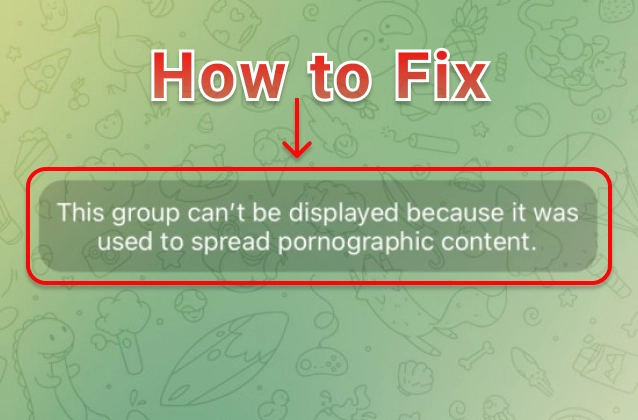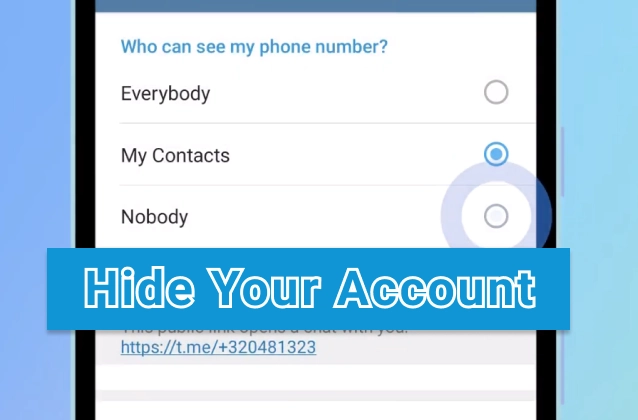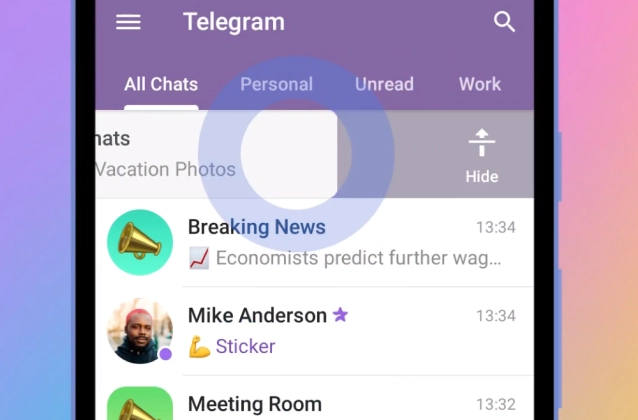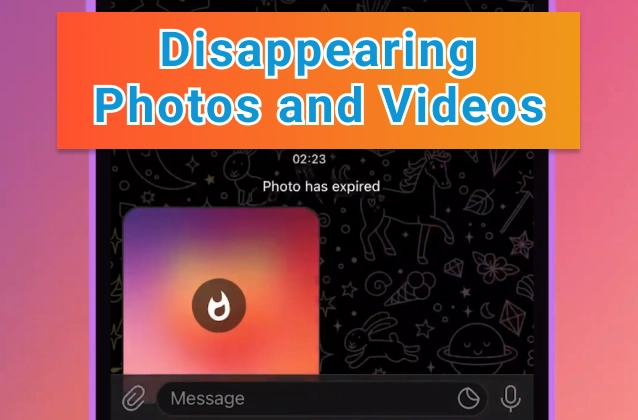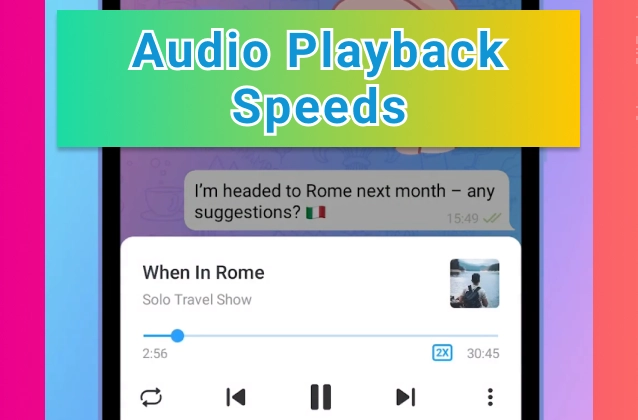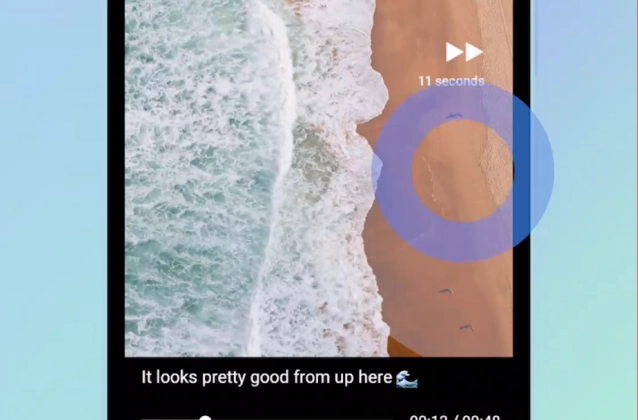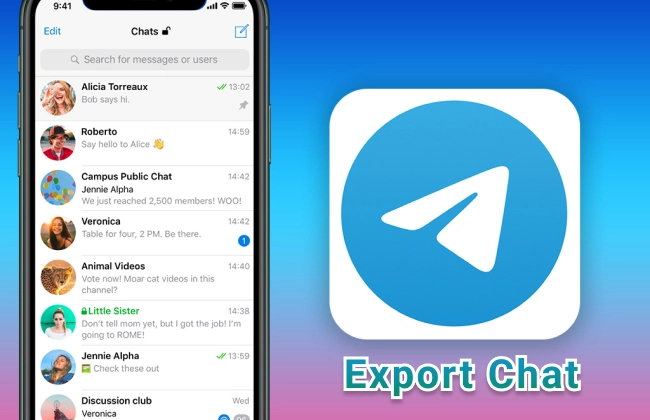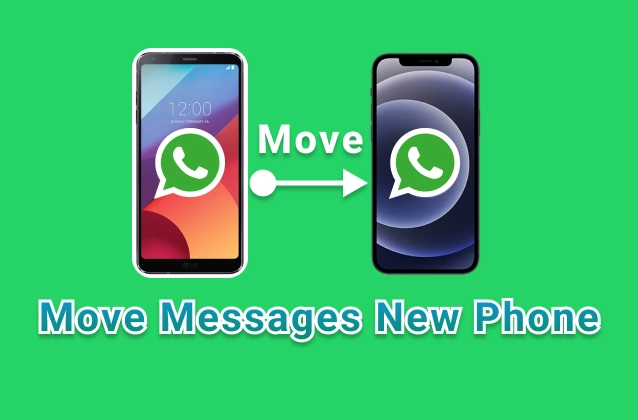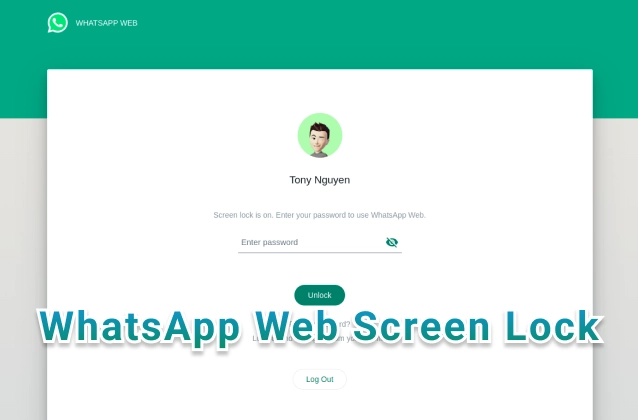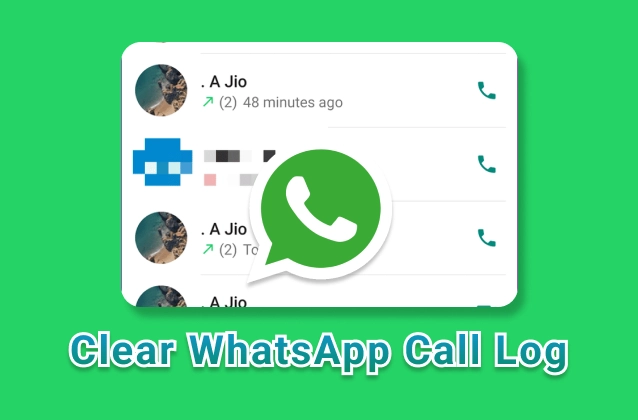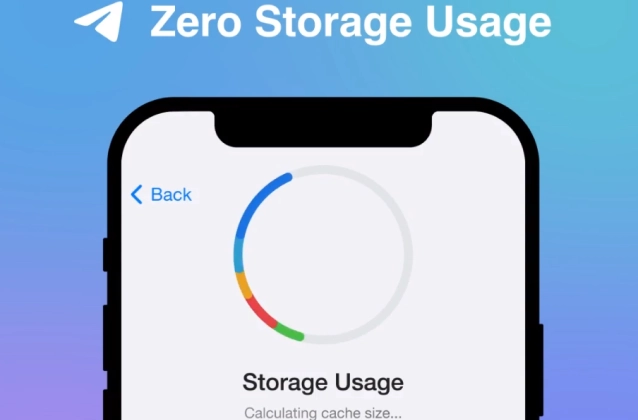
Telegram is a popular messaging app that allows users to send and receive a variety of media, including photos, videos, and files. By default, Telegram stores all of this media on your device's internal storage. However, you can use iOS storage usage to manage how much storage Telegram uses on your device.
+ iOS Storage Usage. Telegram needs zero extra space to run on your device. You can clear cached media from your phone, while keeping it in your chats – ready to be re-downloaded at any time.
+ Just head to Settings > Data and Storage > Storage Usage and try one (or all 💪) of these options:
1) Set up Auto-Remove to clear cached media after a certain period with separate settings for Private Chats, Groups and Channels – and exceptions for individual chats.
2) Set a maximum cache size – if your cache reaches this limit, the oldest media will be removed.
3) Find the largest media items with dedicated tabs and detailed pie charts and manually clear them from your cache or select specific chats that take too much space.
Here are the steps on how to use iOS storage usage on Telegram:
- Open the Settings app on your iPhone or iPad.
- Tap on General.
- Tap on iPhone Storage.
- Scroll down and tap on Telegram.
- You will see a breakdown of how much storage Telegram is using on your device. This includes the size of your chat history, your media library, and your stickers.
- To manage how much storage Telegram uses, you can:
- Delete chat history: Tap on a chat and then tap on the Delete button. You can also delete all of your chat history by tapping on the Edit button in the top right corner of the screen and then tapping on the Delete All Chats button.
- Delete media: Tap on the Media tab and then tap on the Delete button next to the media that you want to delete.
- Delete stickers: Tap on the Stickers tab and then tap on the Delete button next to the sticker that you want to delete.