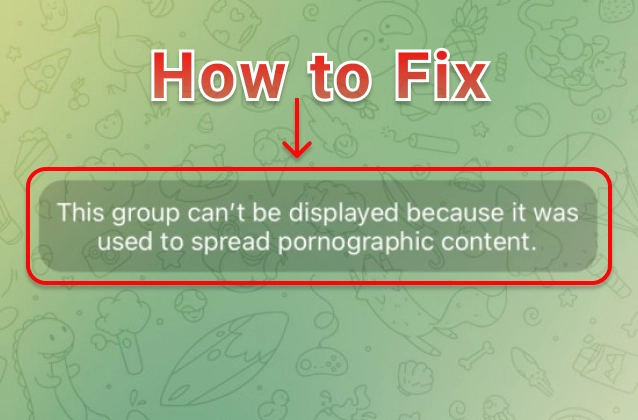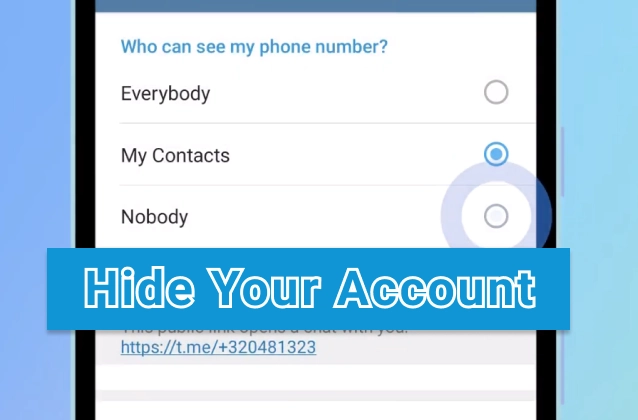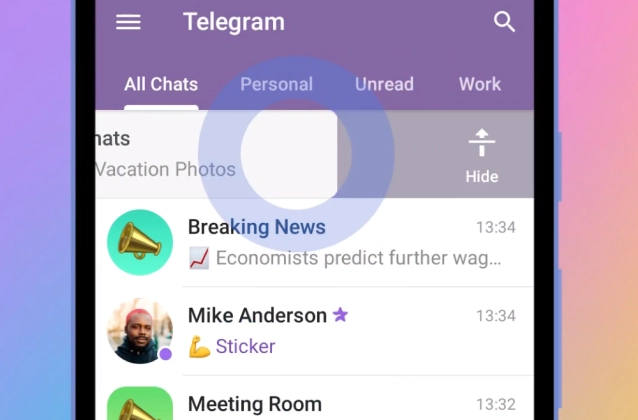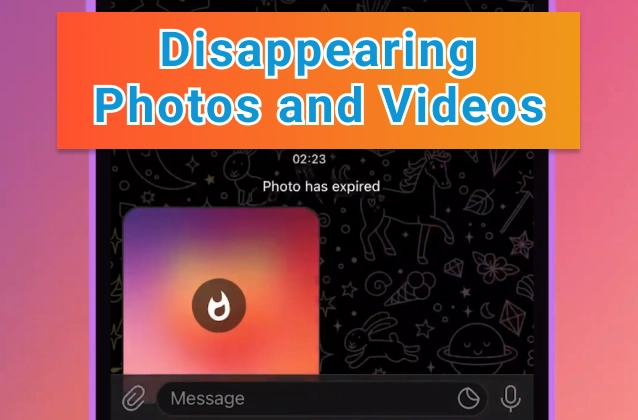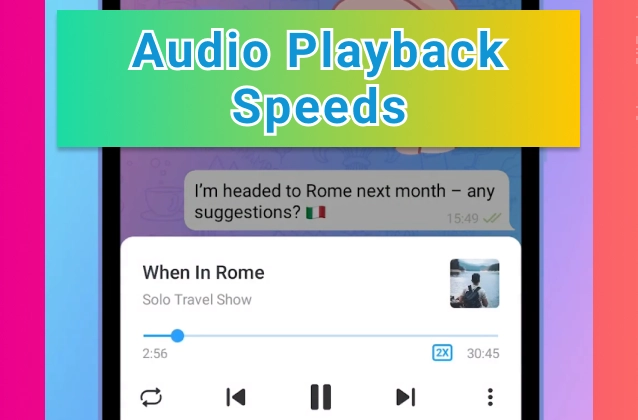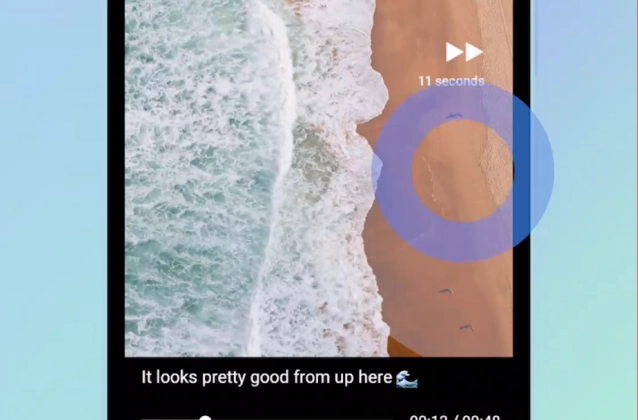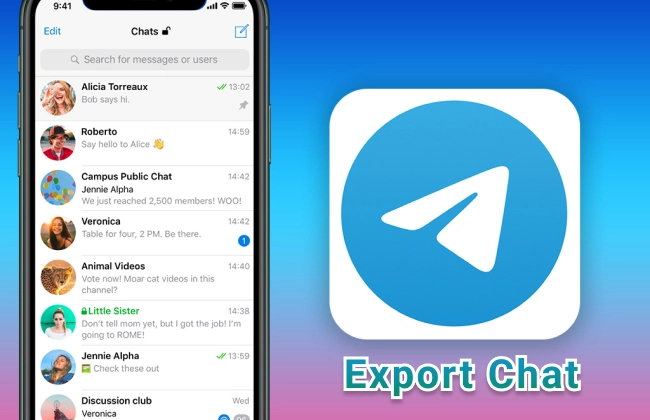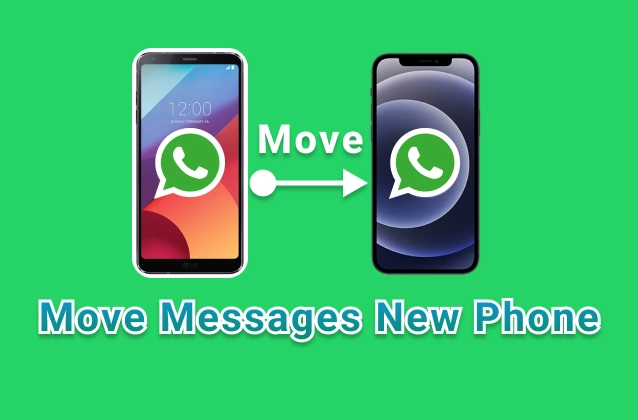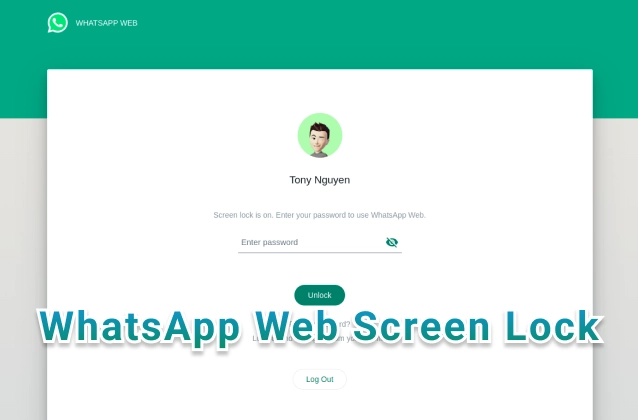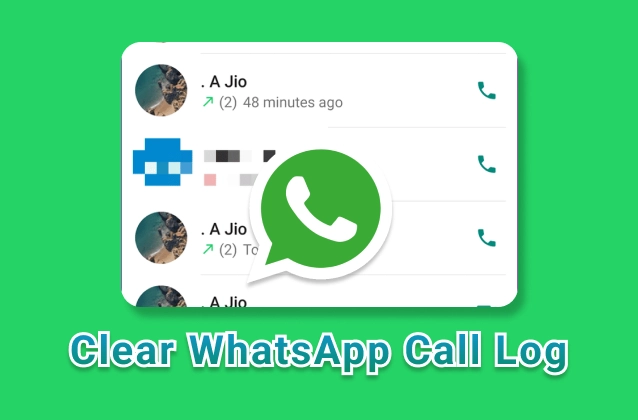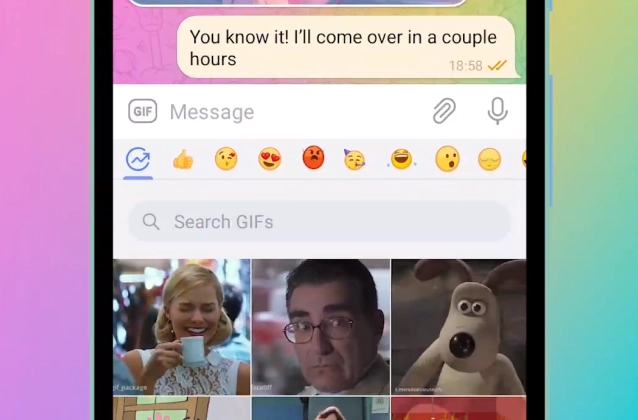
elegram is a popular messaging app that allows users to send a variety of media, including GIFs. However, by default, Telegram compresses GIFs to save space. This can result in low-quality GIFs that are pixelated and blurry.
There are a few ways to send high-quality GIFs on Telegram. One way is to use the Telegram desktop app. The desktop app allows you to upload GIFs from your computer, which will be sent in their original quality.
Another way to send high-quality GIFs on Telegram is to use a third-party GIF keyboard. There are a number of GIF keyboards available for both Android and iOS devices. These keyboards allow you to search and send GIFs from a variety of sources, including Giphy, Tenor, and Imgur.
Finally, you can also send high-quality GIFs on Telegram by converting them to a video format. This can be done using a number of online tools, such as EZGIF or CloudConvert. Once the GIF has been converted to a video, you can upload it to Telegram and send it in its original quality.
+ GIFs. Telegram has thousands of high-quality GIFs – featuring scenes from your favorite movies and shows.
+ Open the GIF section of your Sticker Panel to see what’s trending, search for something specific, or browse the themed tabs to find one that matches an emotion.
+ Simply tap to send, or press and hold to preview the full image – and add it to your saved GIFs or schedule it for a later time.
Here are the steps on how to send high-quality GIFs on Telegram using the desktop app:
- Open the Telegram desktop app.
- Open the chat where you want to send the GIF.
- Click on the paperclip icon in the message field.
- Click on the "Upload File" button.
- Select the GIF that you want to send.
- Click on the "Open" button.
- The GIF will be sent in its original quality.
Here are the steps on how to send high-quality GIFs on Telegram using a third-party GIF keyboard:
- Install a third-party GIF keyboard on your device.
- Open the chat where you want to send the GIF.
- Tap on the emoji icon in the message field.
- Tap on the GIF keyboard icon.
- Search for the GIF that you want to send.
- Tap on the GIF to send it.
Here are the steps on how to send high-quality GIFs on Telegram by converting them to a video format:
- Convert the GIF to a video format using an online tool.
- Upload the video to Telegram.
- Send the video in the chat.
I hope this article helps you send high-quality GIFs on Telegram!