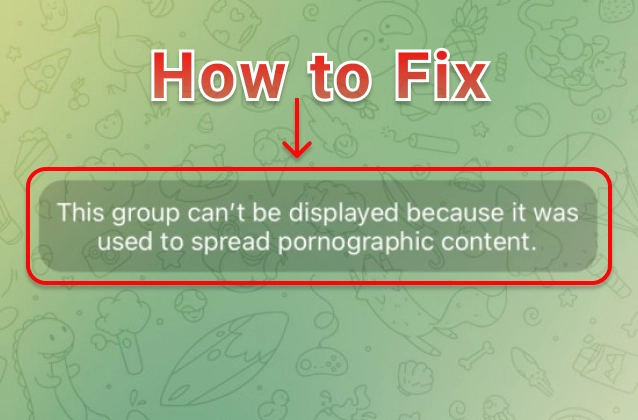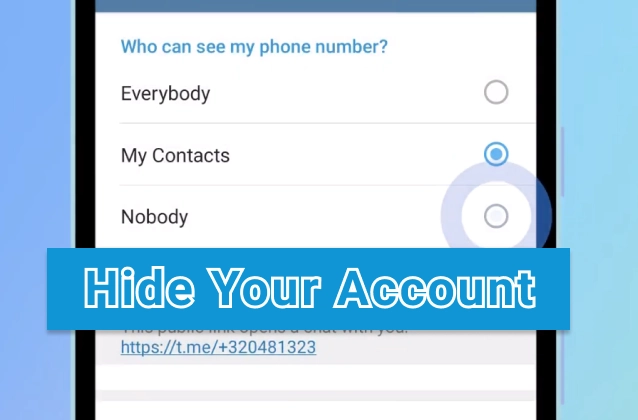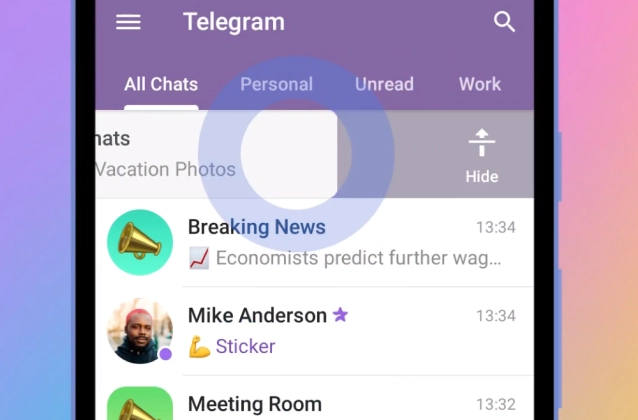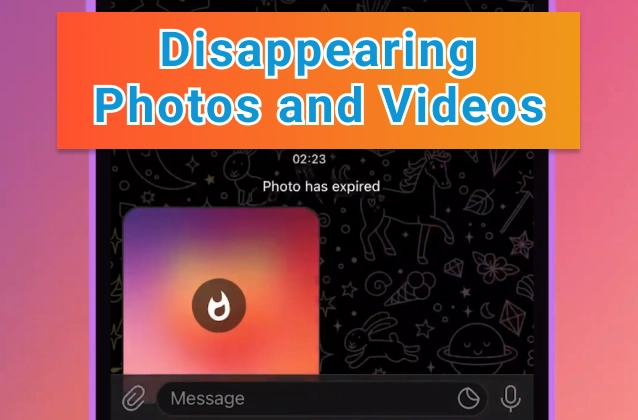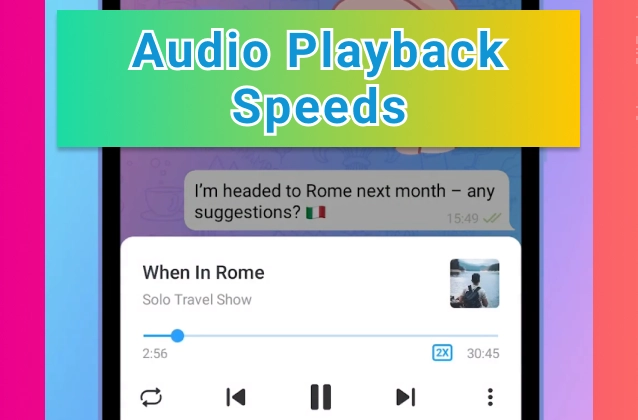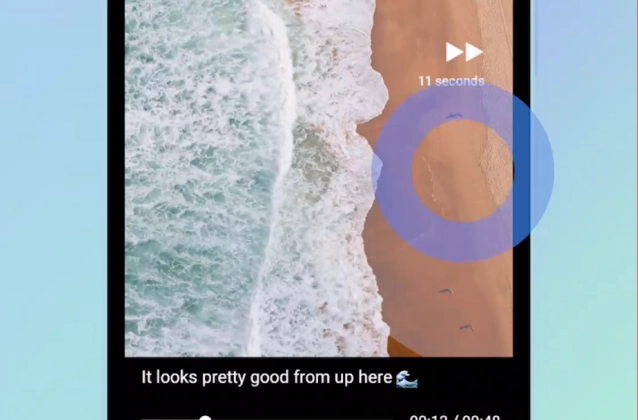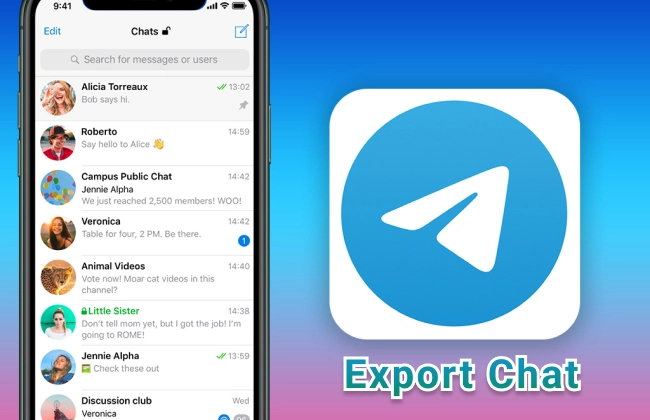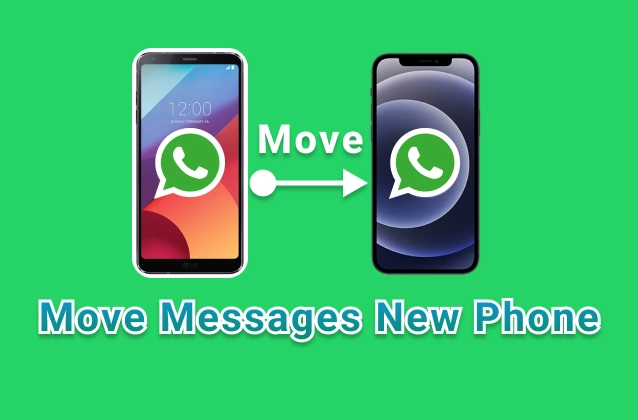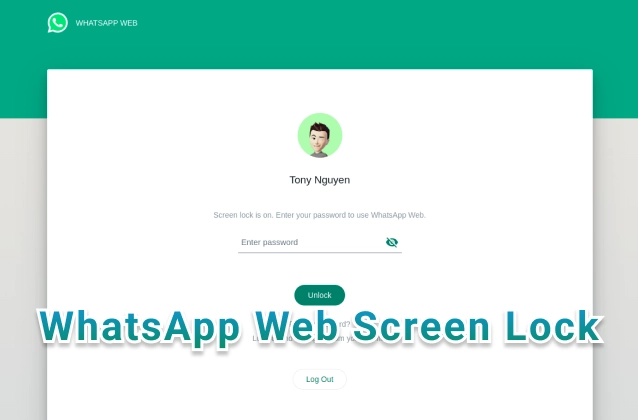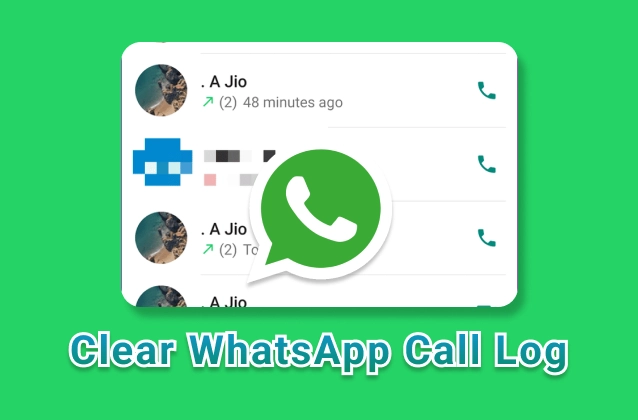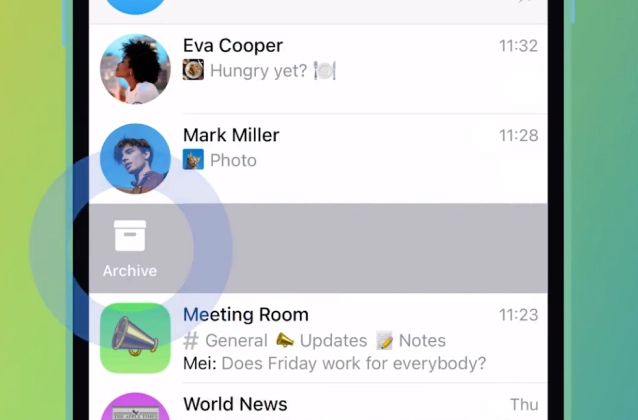
Telegram is a popular messaging app that offers a variety of features, including the ability to archive chats. Archiving chats allows you to hide them from your chat list without deleting them. This can be useful if you want to clear out your chat list without losing important conversations.
+ Archived Chats. You can send chats to a separate chat list by swiping left.
+ When an archived chat has a new notification, it will pop out of the archive and back to your chat list – muted chats stay archived forever.
+ Your archive allows for unlimited pinned chats to keep conversations in any order.
+ Archived chats can be sent back to your main list by opening the archive and swiping left again.
+ To add additional chat lists for work, school and more, try creating custom chat folders.
To archive a chat on Telegram, follow these steps:
- Open the Telegram app.
- Go to the chat that you want to archive.
- Tap and hold on the chat name.
- A small menu will appear.
- Tap on "Archive."
The chat will be archived and removed from your chat list. You can still access archived chats by tapping on the three lines in the top left corner of the screen and selecting "Archived chats."
To unarchive a chat on Telegram, follow these steps:
- Open the Telegram app.
- Tap on the three lines in the top left corner of the screen.
- Select "Archived chats."
- Tap on the chat that you want to unarchive.
- Tap on the "Unarchive" button.
The chat will be unarchived and added back to your chat list.