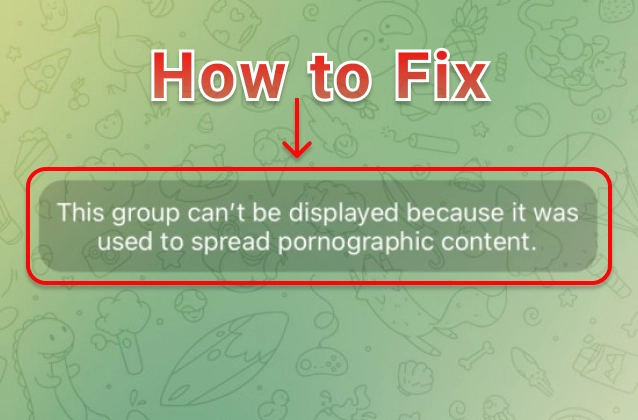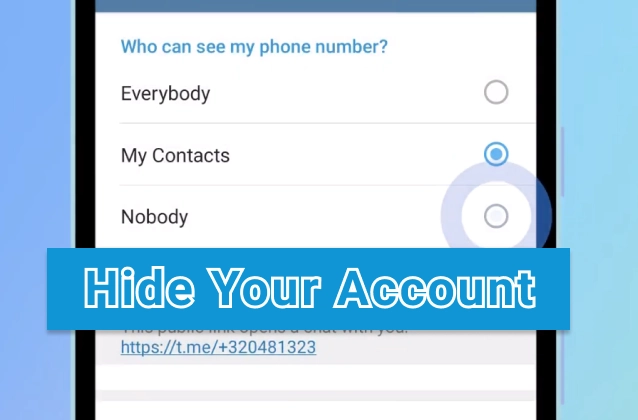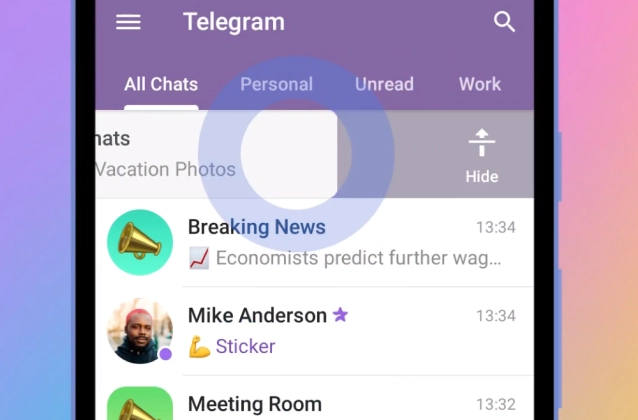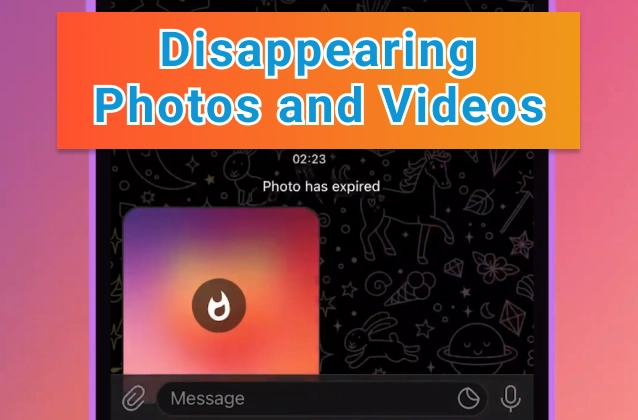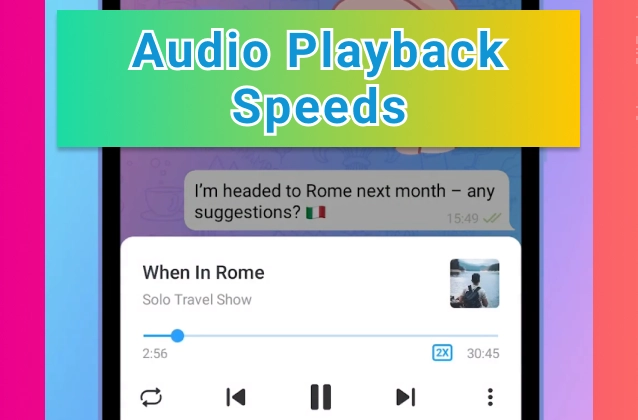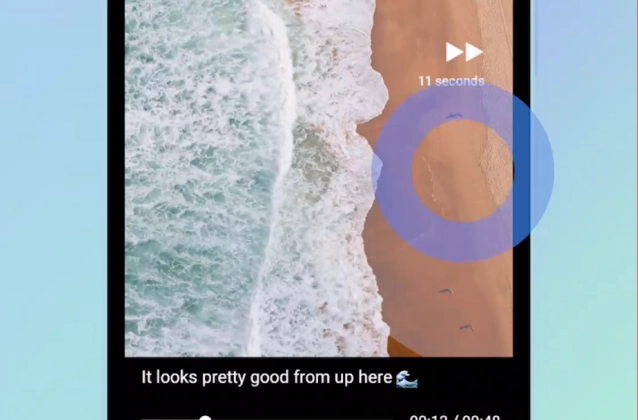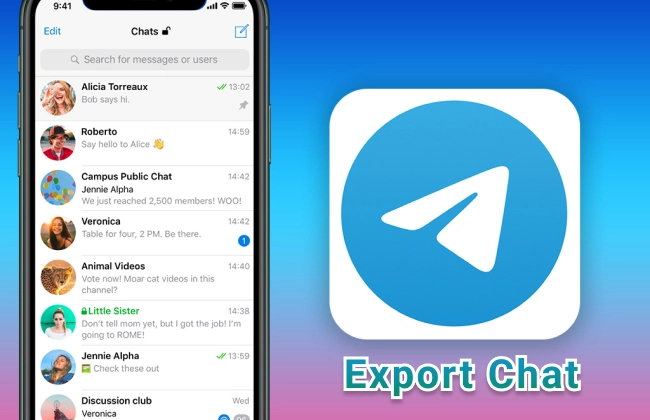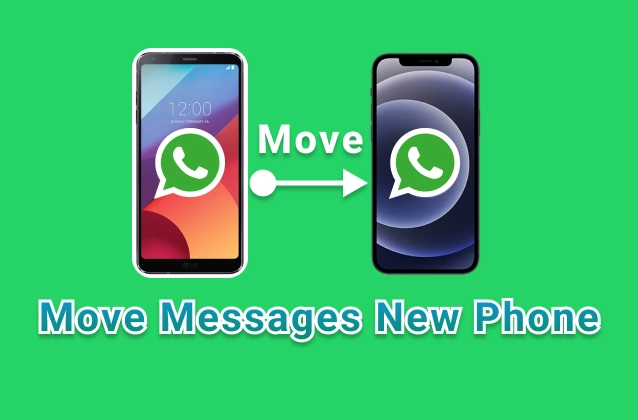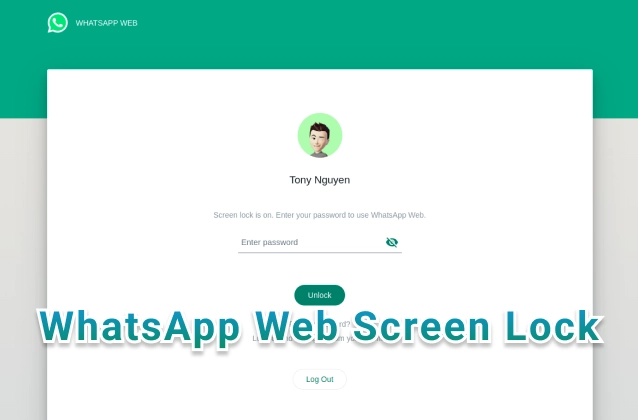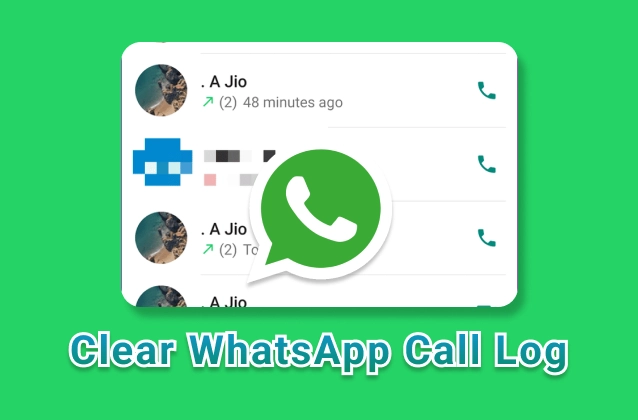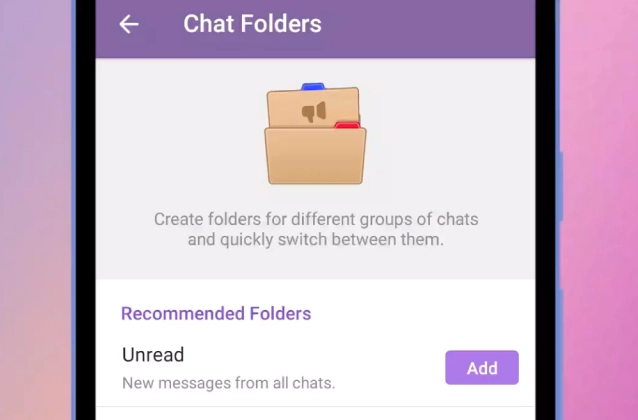
Telegram is a popular messaging app that offers a variety of features, including the ability to use chat folders. Chat folders allow you to organize your chats into different categories, which can be useful for keeping your chat list organized and manageable.
+ Chat Folders. Your chat list can have separate tabs with specific chats for Work, School and more via Settings > Chat Folders.
+ To try it out, add one of the presets like Unread or Personal. You can edit them from any device to include or exclude other chats – like Unread with muted chats excluded.
+ You can also create custom folders with your own filters like Groups or Channels – or select individual chats to make a Work or News folder.
+ Folders support unlimited pins to keep your chats in any order and can be shared via link – letting coworkers and contacts add the folder and join all its chats in one tap.
To use chat folders on Telegram, follow these steps:
- Open the Telegram app.
- Tap on the three lines in the top left corner of the screen.
- Select "Settings."
- Scroll down and tap on "Chat Settings."
- Tap on "Chat Folders."
- Tap on the "Create Folder" button.
- Enter a name for your folder.
- Tap on the "Create" button.
Your new folder will be created. You can now drag and drop chats into the folder. You can also create multiple folders and move chats between folders as needed.
To view your chat folders, tap on the three lines in the top left corner of the screen and select "Chat Folders." This will show you a list of all of your chat folders. You can tap on a folder to view the chats inside it.