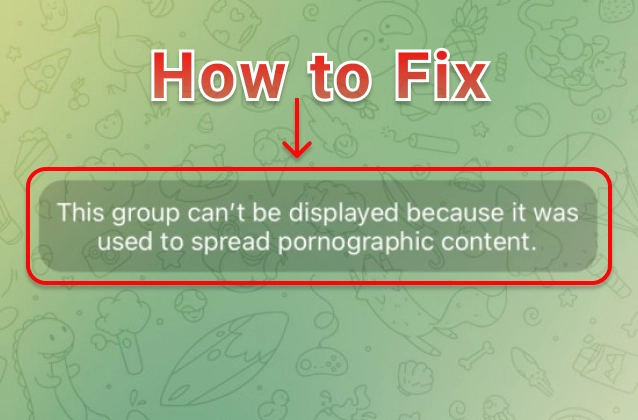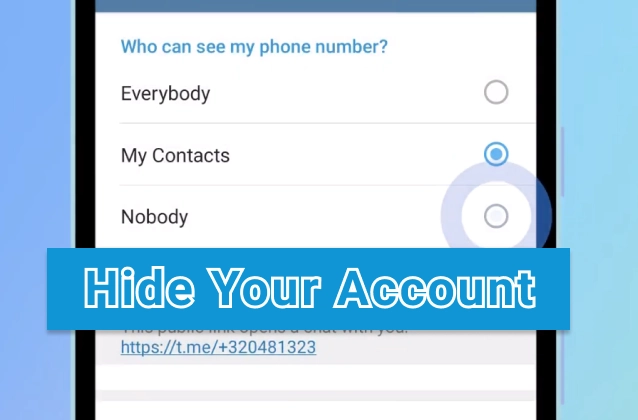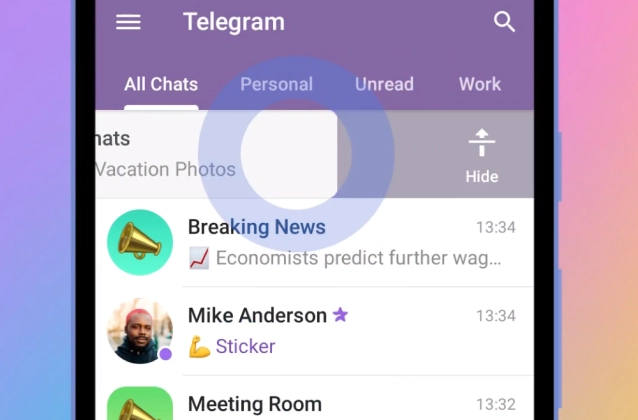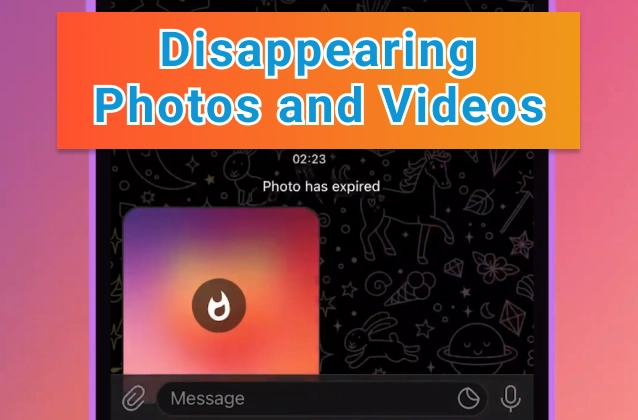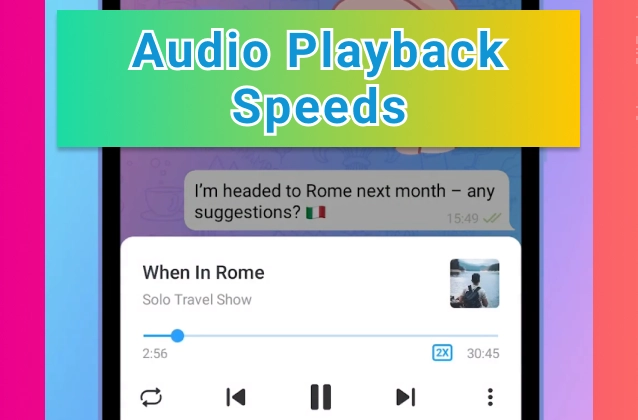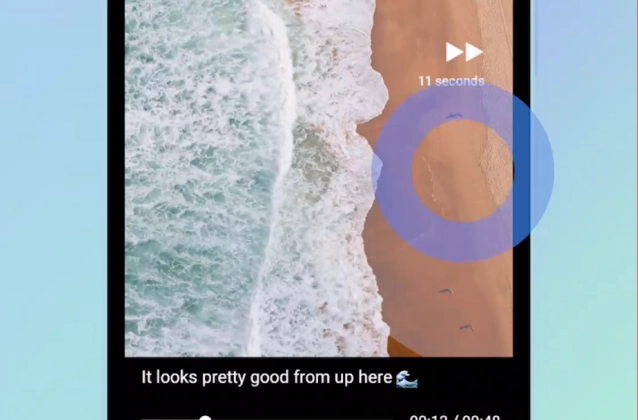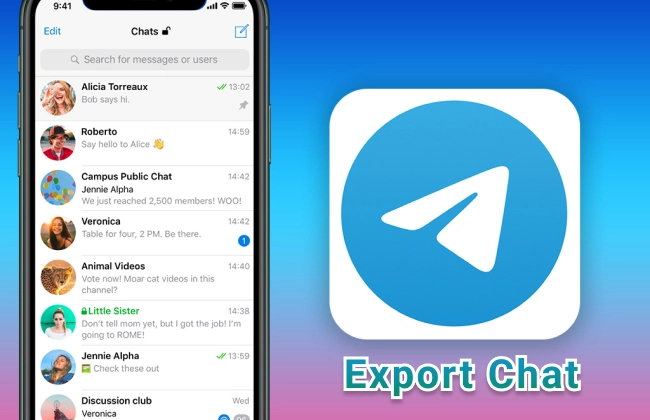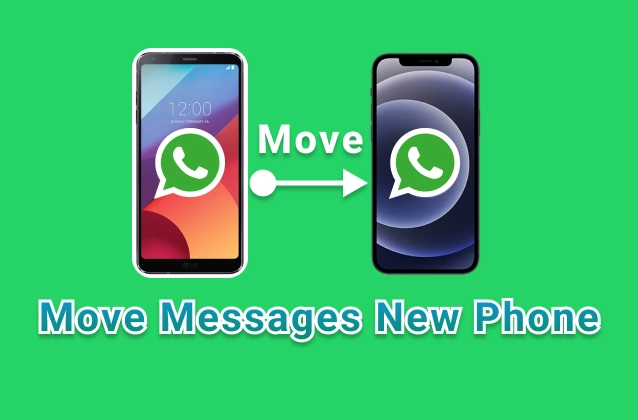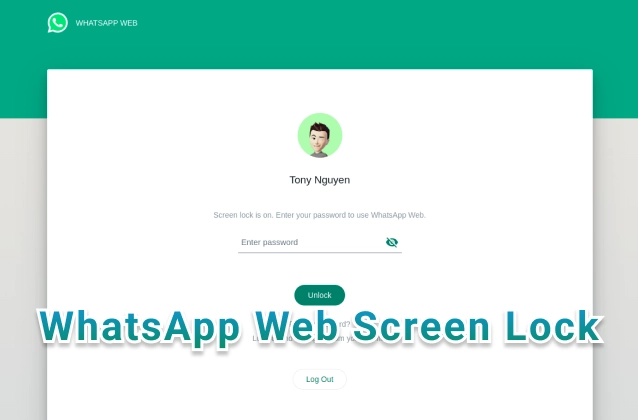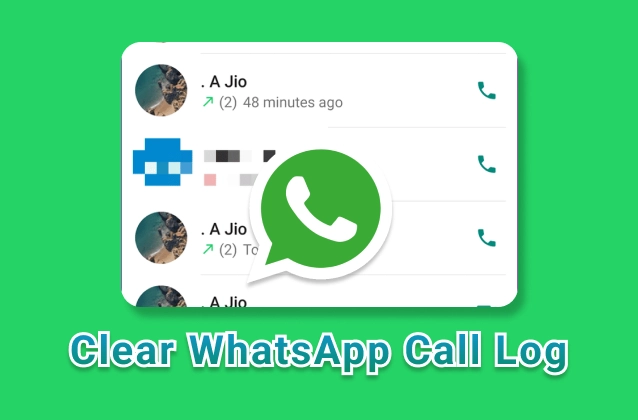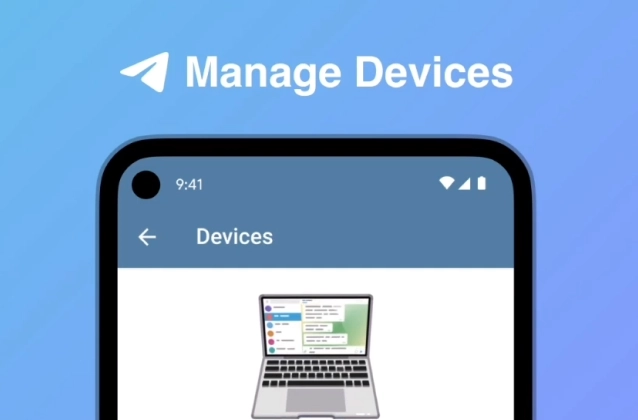
Telegram Device Management is a feature that allows you to manage your Telegram account from multiple devices. With Device Management, you can:
+ Device Management. In Settings > Devices you can see all the places where you are logged in.
+ Tap Link Desktop Device to quickly log in on Telegram Desktop or Web via QR Code.
+ Select an individual device to choose whether it can accept incoming calls or Secret Chats – or to log it out remotely.
+ All devices can also be set to log out automatically after a certain period of inactivity – ranging from 1 week to 1 year.
- See a list of all devices that are currently logged into your Telegram account.
- Revoke access to devices that you no longer use.
- Set up two-factor authentication for your Telegram account.
To use Device Management, open the Telegram app and go to your profile page. Tap on the "Device Management" button, and then tap on the "Enable Device Management" button. Telegram will then generate a QR code. Scan the QR code with another device to add it to your Telegram account.
Once you have added a device to your Telegram account, you can see it in the "Device Management" page. You can also revoke access to a device by tapping on the "Remove" button next to the device.
Device Management is a great way to keep your Telegram account secure. With Device Management, you can see a list of all devices that are currently logged into your account and revoke access to devices that you no longer use.
Here are some additional tips for using Device Management:
- Set up two-factor authentication for your Telegram account. Two-factor authentication adds an extra layer of security by requiring you to enter a code from your phone in addition to your password when you log in.
- Regularly check the "Device Management" page to see if there are any devices that you do not recognize. If you see any devices that you do not recognize, revoke access to them immediately.
- Keep your Telegram app up to date. Telegram regularly releases updates that include security fixes. By keeping your app up to date, you can help to protect your account from security threats.
Here are the steps on how to use Device Management for Telegram:
- Open the Telegram app on your device.
- Tap on your profile picture in the top left corner of the screen.
- Tap on "Settings".
- Scroll down and tap on "Device Management".
- Tap on "Enable Device Management".
- A QR code will be displayed on your screen.
- Open the Telegram app on another device.
- Tap on your profile picture in the top left corner of the screen.
- Tap on "Settings".
- Scroll down and tap on "Device Management".
- Tap on "Scan QR Code".
- Scan the QR code that is displayed on your first device.
- The second device will now be added to your Telegram account.
Here are some additional tips for using Device Management for Telegram:
- You can revoke access to a device by tapping on the "Remove" button next to the device in the "Device Management" page.
- You can see a list of all devices that are currently logged into your Telegram account by going to the "Device Management" page.
- You can set up two-factor authentication for your Telegram account by going to the "Security" page and tapping on "Two-factor authentication".
- You can keep your Telegram app up to date by going to the "App Store" or "Google Play Store" and updating the app.