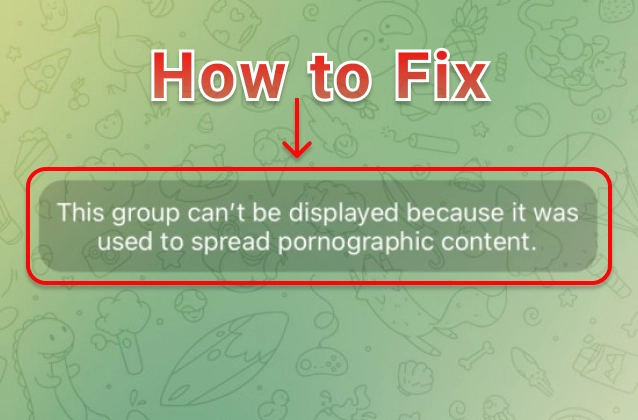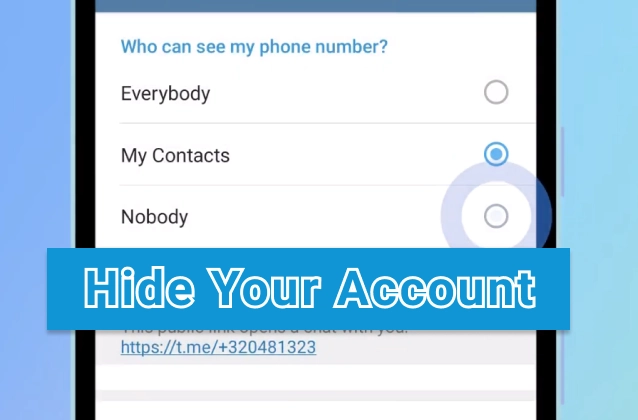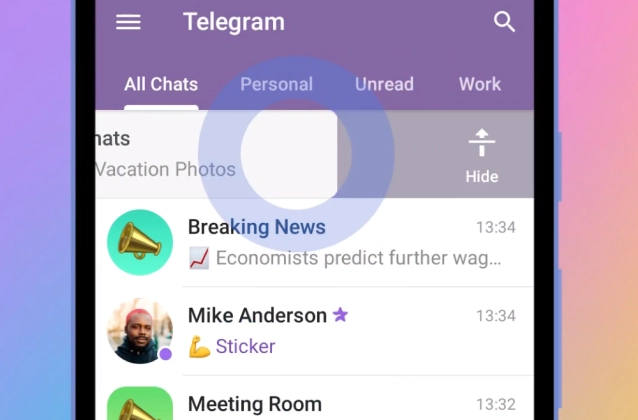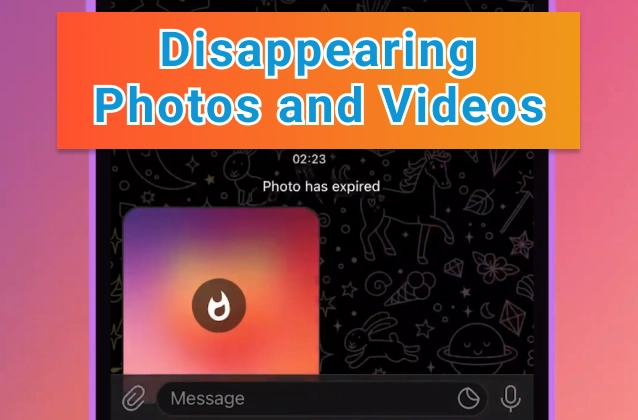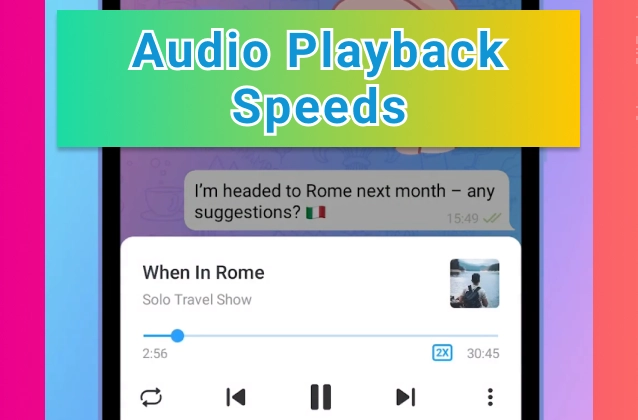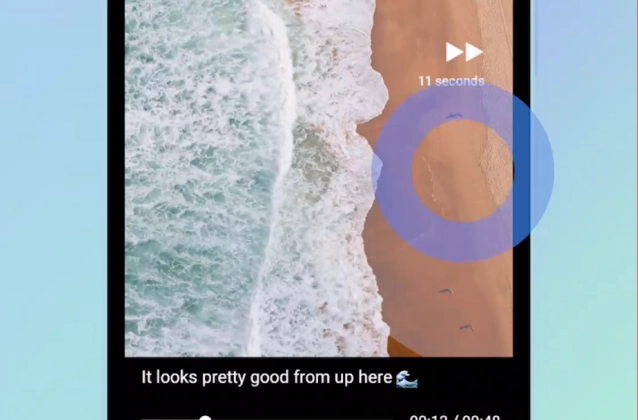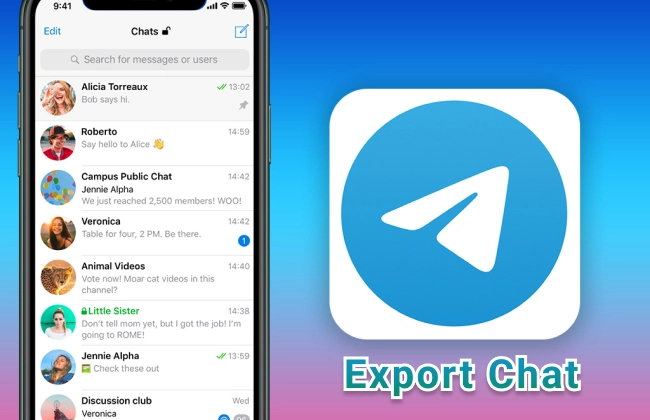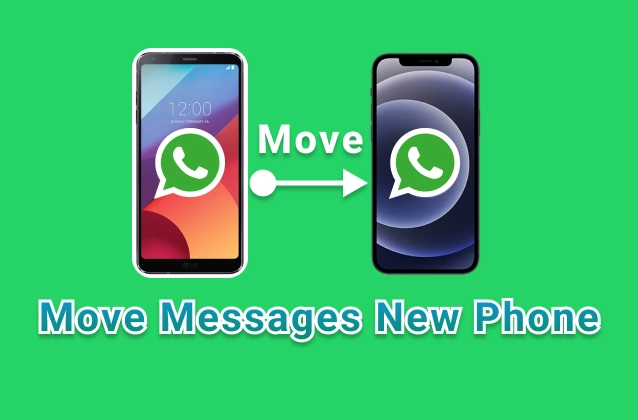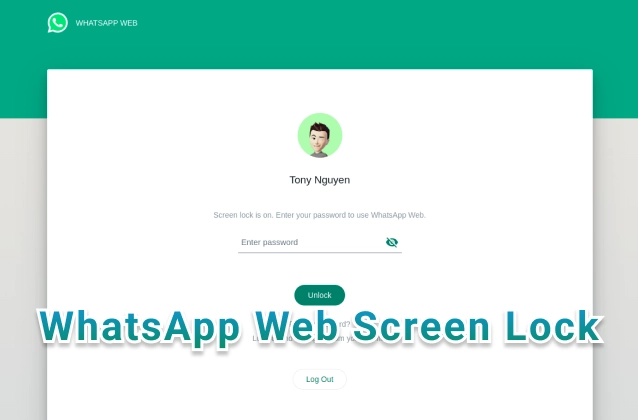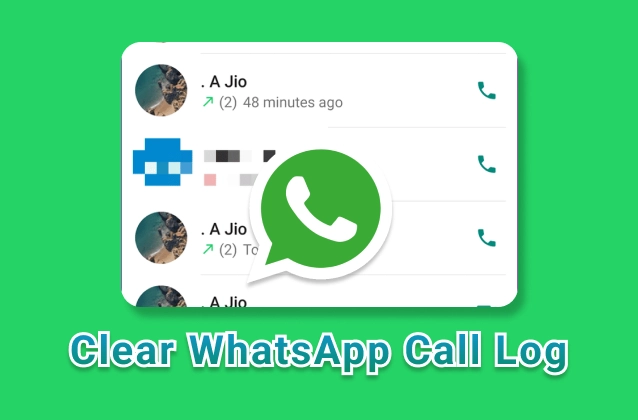To scale the text size on Telegram, you'll need to open the Settings menu. You can do this by tapping on the three lines in the top left corner of the app. Once you're in the Settings menu, tap on "Chat Settings."
In the Chat Settings menu, scroll down until you see the "Text Size" section. There, you'll see a slider that you can use to scale the text size. You can drag the slider to the left to make the text smaller or to the right to make the text larger.
Once you've found a text size that you like, tap on "Save" to apply the changes.
Here are some additional tips for scaling the text size on Telegram:
- You can also use the keyboard shortcuts to scale the text size. To make the text smaller, press
Ctrl+-. To make the text larger, pressCtrl++. - You can scale the text size for individual chats or for all chats. To scale the text size for an individual chat, open the chat and tap on the three dots in the top right corner. Then, tap on "Chat Settings" and scroll down to the "Text Size" section.
- You can also use the Scale Text Size feature to make your chat messages more accessible to people with visual impairments. For example, you can make the text larger or you can use a different font that is easier to read.
Scaling the text size on Telegram is a great way to make your chat messages more readable and accessible. With a few simple steps, you can change the text size to suit your needs.