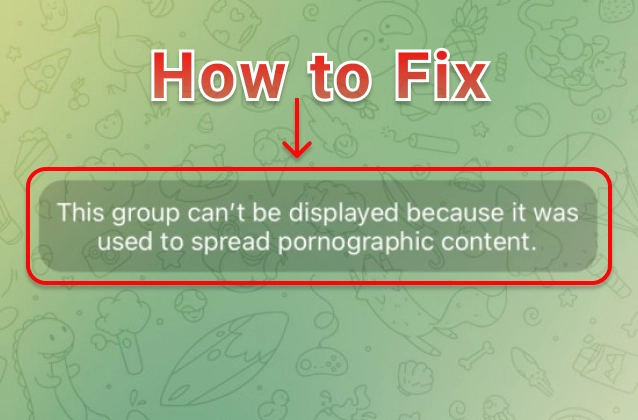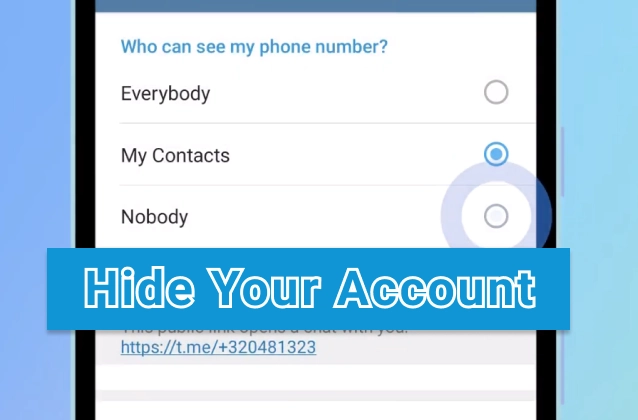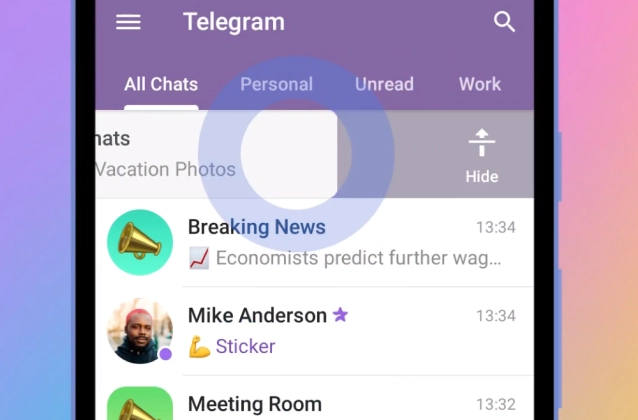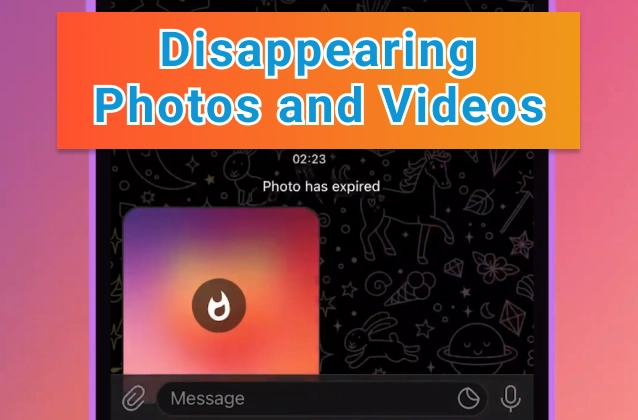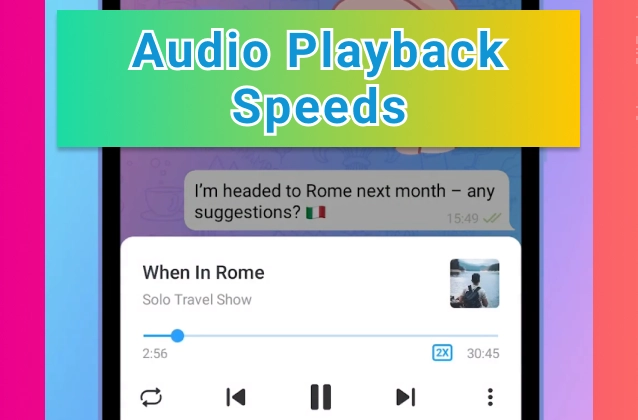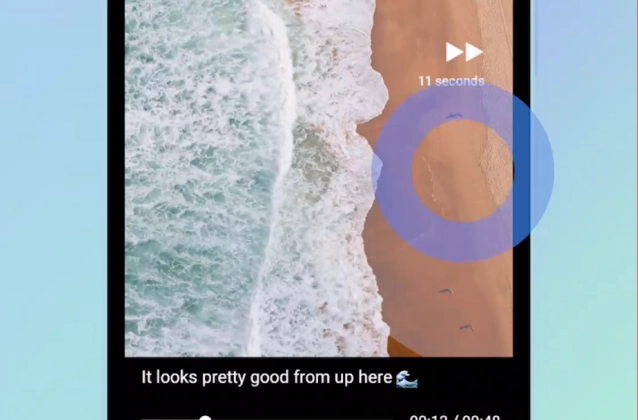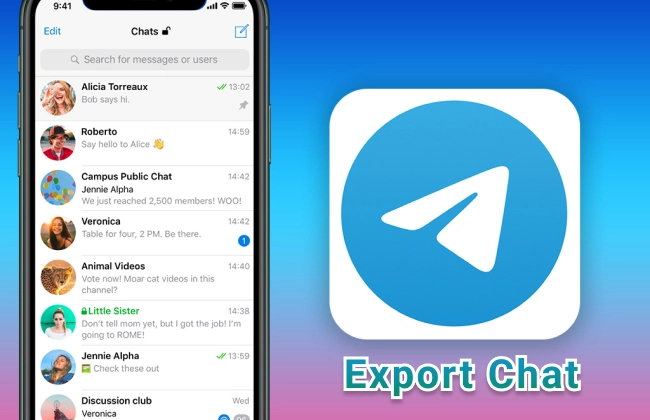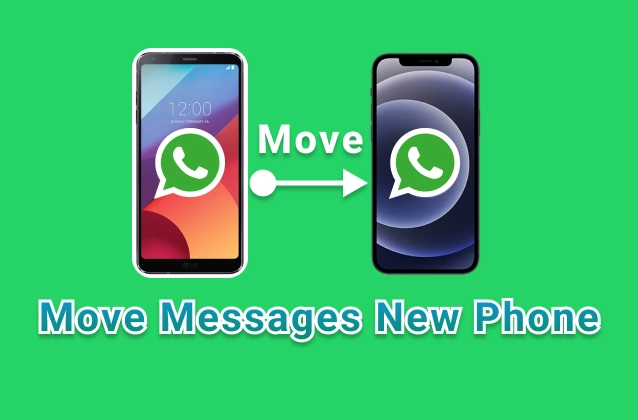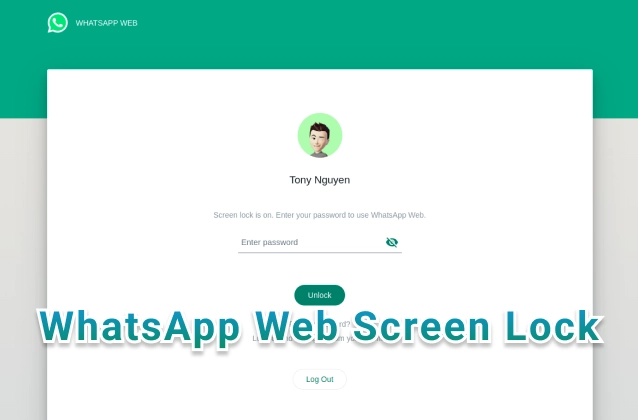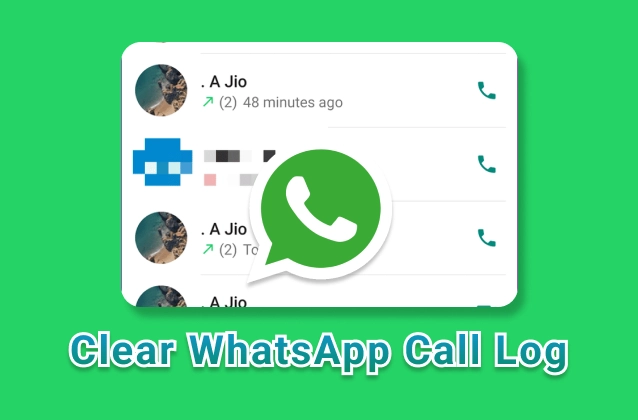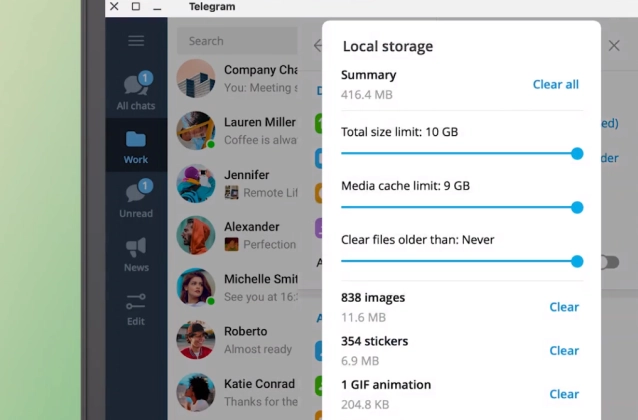
Telegram is a popular messaging app that offers a variety of features, including the ability to view storage usage on desktop. This can be a great way to see how much space your Telegram data is taking up on your computer, and to delete any unnecessary files.
+ Storage Usage on Desktop. Telegram Desktop needs no extra space to run – and you never need to delete any media or memories from chats.
+ In Settings > Advanced > Manage Local Storage you can clear your cache, set size limits for cached media or automatically remove it after a certain period.
+ If you download a lot of large files from chats, check your Telegram Desktop folder in Downloads and remove the versions you’ve saved locally to free up extra space.
+ Clearing your cache or removing local files does not delete any media from your chats – you can re-download them at any time.
To view storage usage on Telegram desktop, follow these steps:
- Open the Telegram app on your desktop.
- Click on the three lines in the top left corner of the window.
- Select "Settings."
- Scroll down and click on "Data and storage."
- Click on "Storage usage."
This will show you a breakdown of your Telegram data usage, including the amount of space used by messages, media, stickers, and other files. You can also see how much space each chat is using.
If you want to delete any unnecessary files, you can do so from the Storage usage page. To delete a chat, click on the chat name and then click on the "Delete" button. To delete media files, click on the "Media" tab and then select the files that you want to delete.